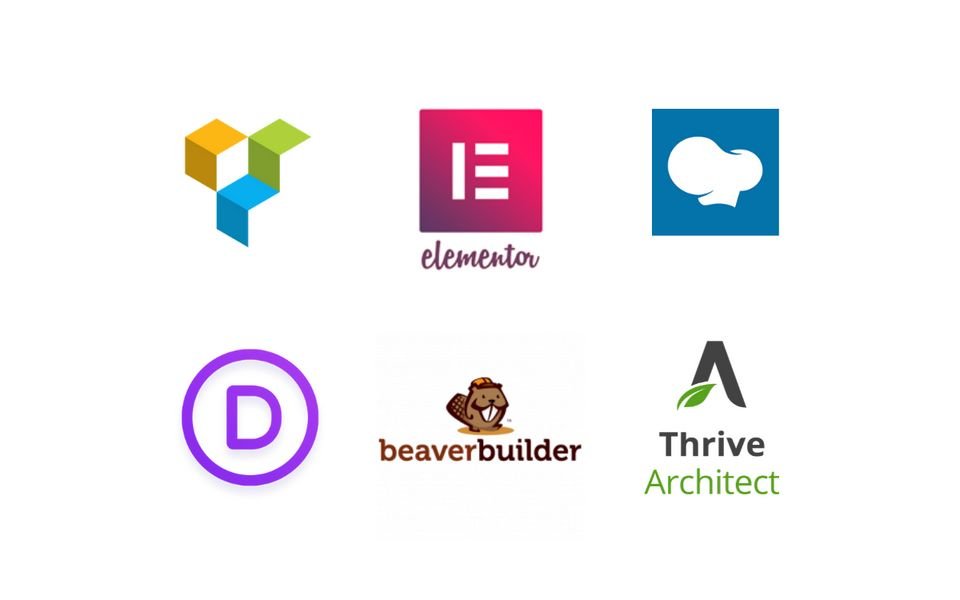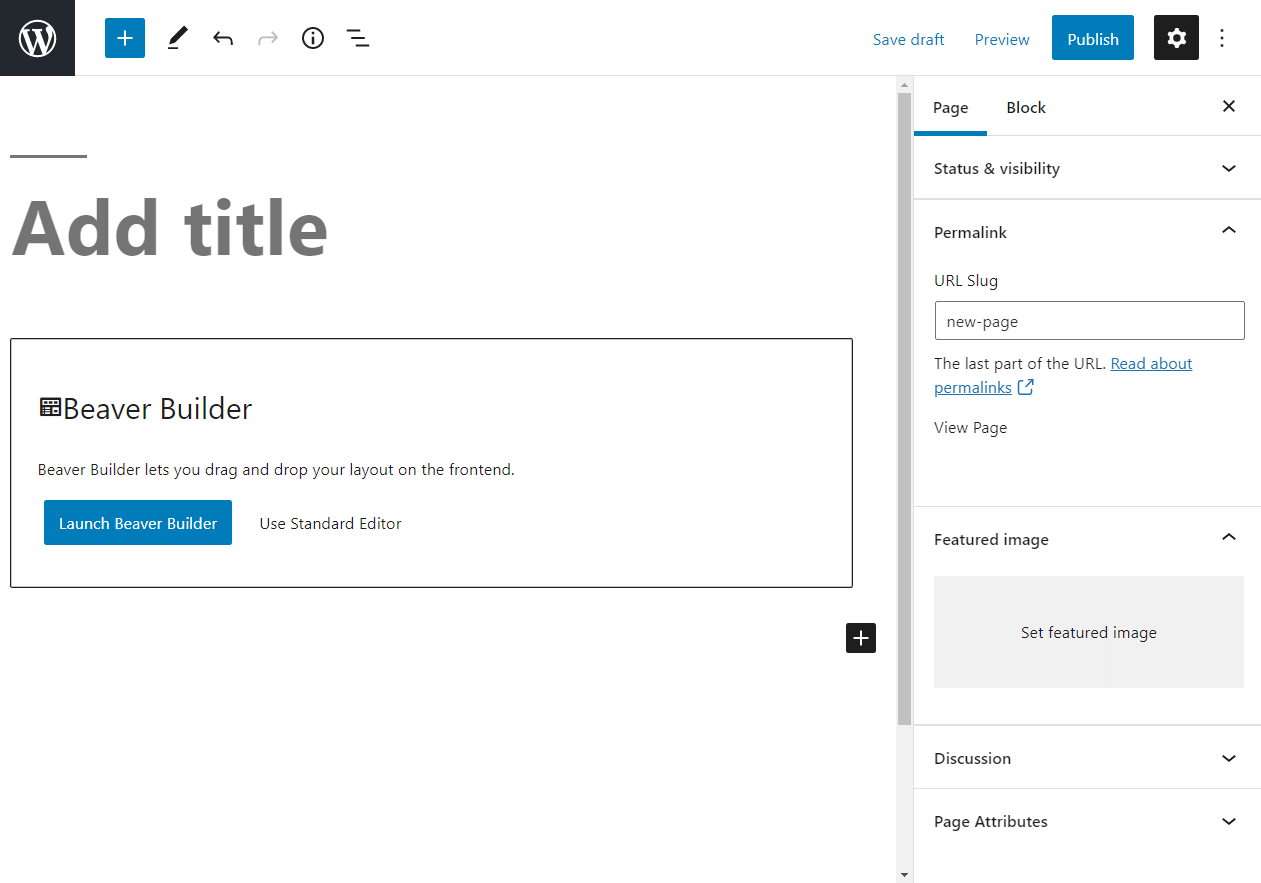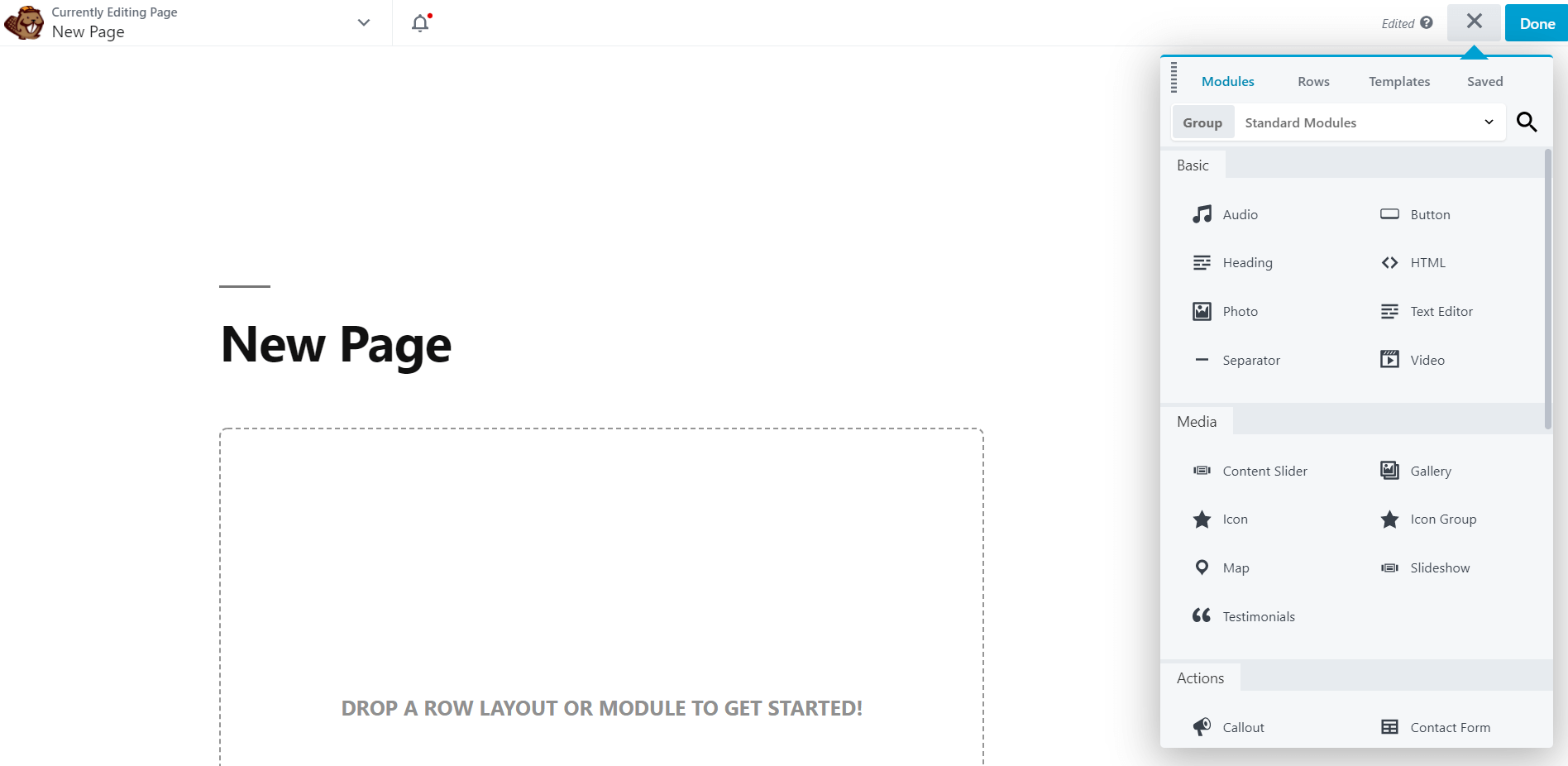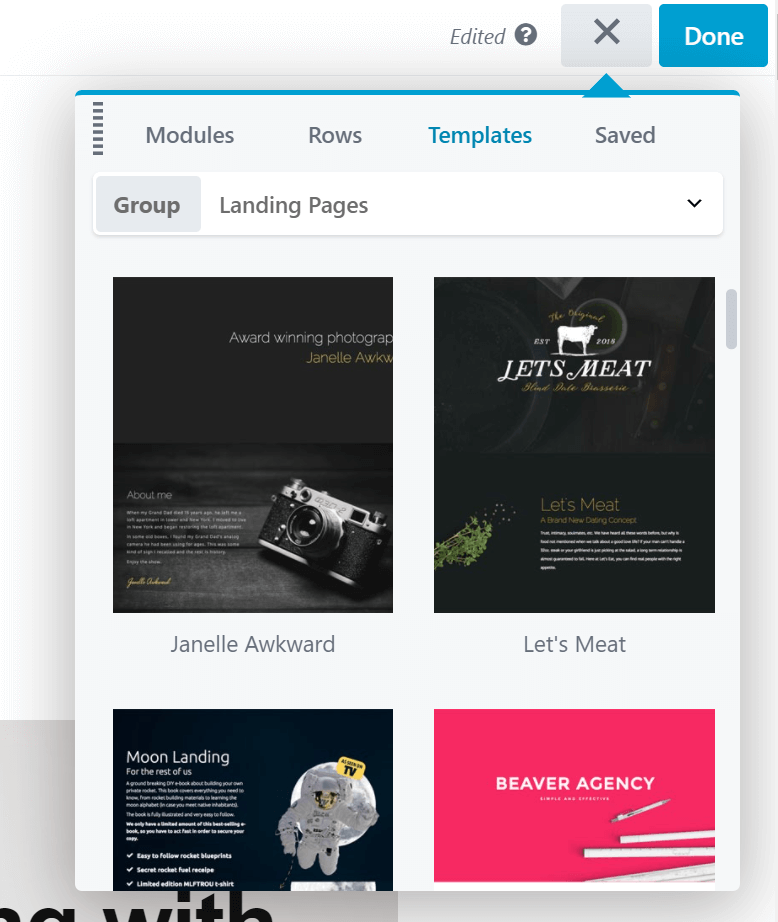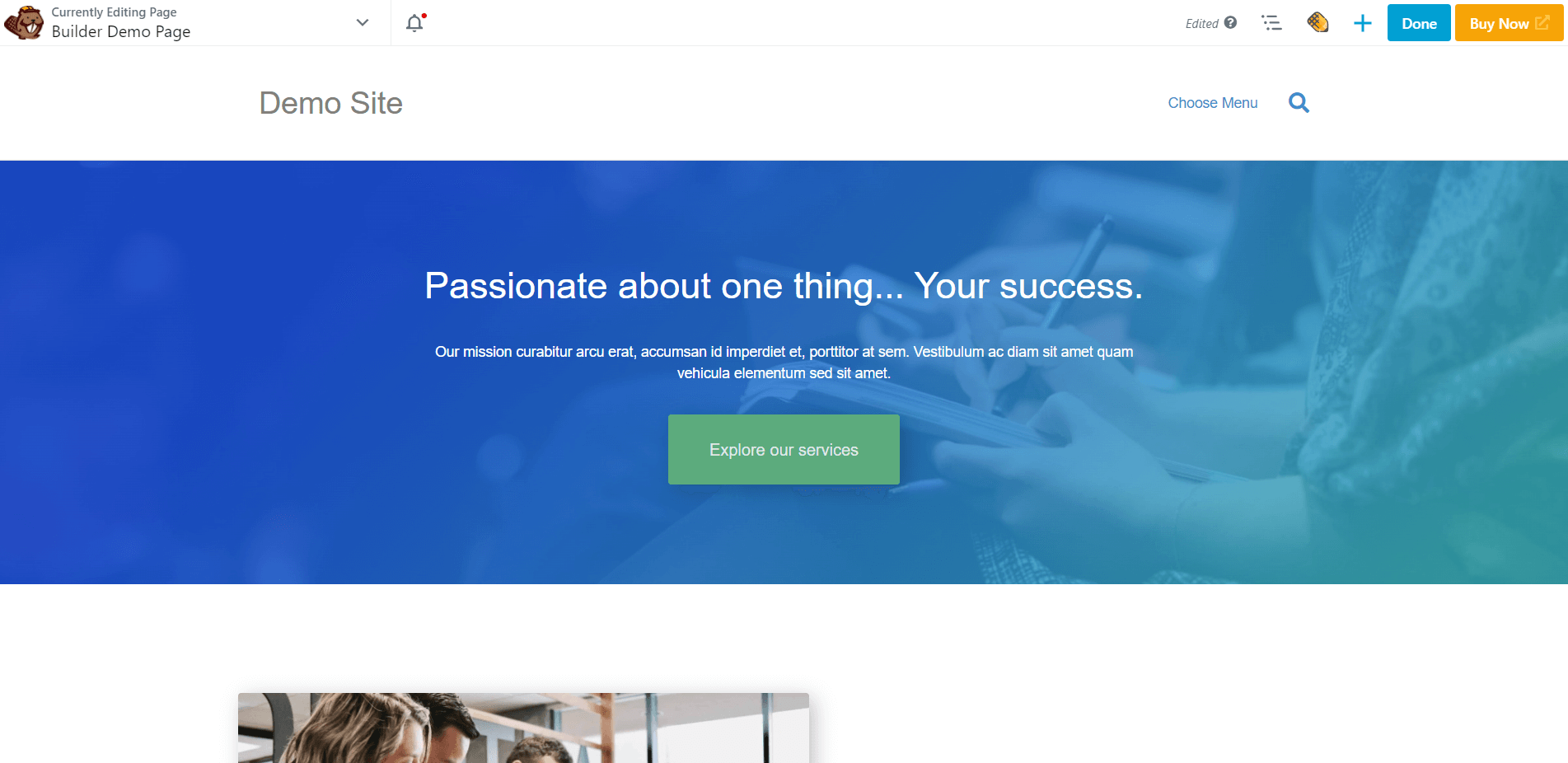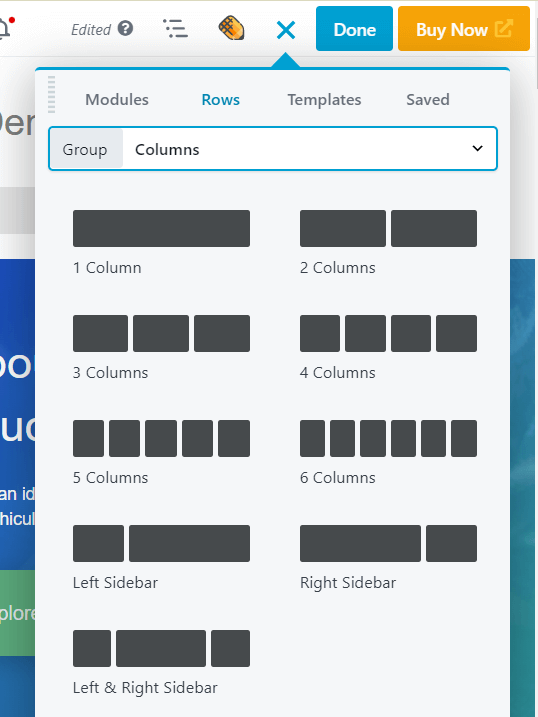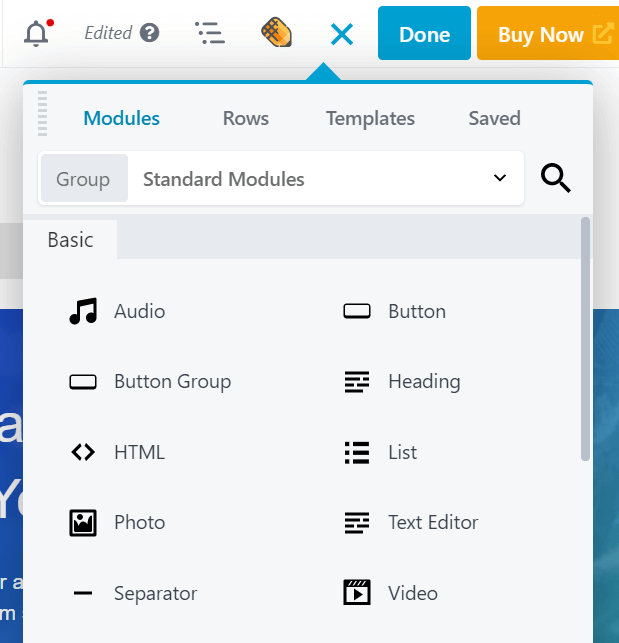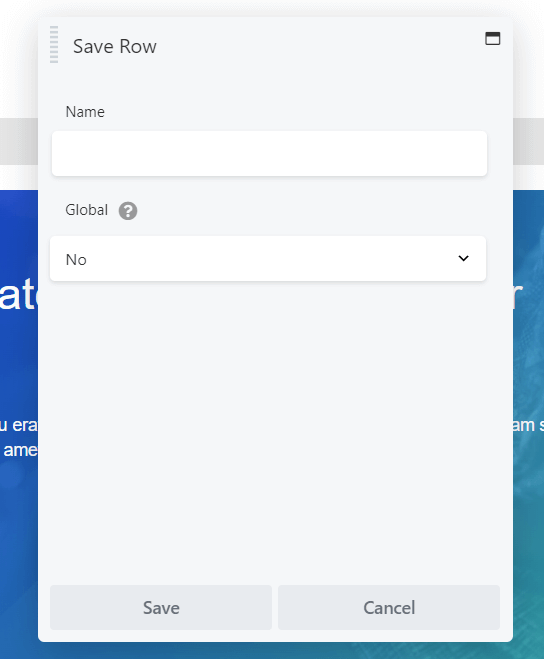Beaver Builder Review: Is it the Best WordPress Drag & Drop Page Builder In 2024?20 min read
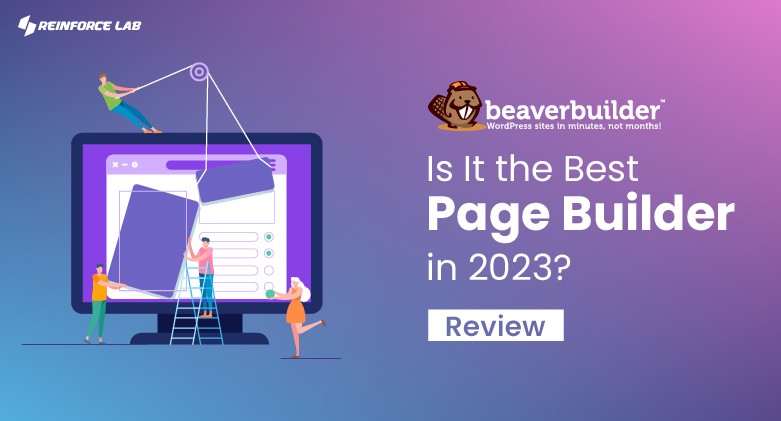
By reading today’s Beaver Builder review you will get a clear idea about its process, pros and cons. Come along and learn about it.
If you’re looking for a reliable WordPress page builder plugin that can help you create stunning custom pages with ease, you’ve probably heard of Beaver Builder.
With its intuitive drag-and-drop interface, flexible design options, and powerful features, it’s become one of the most popular website builders in the WordPress ecosystem.
Additionally, Beaver Builder aims to enable non-technical WordPress users to create professional-looking pages without requiring any coding skills.
It offers an extensive range of modules that you can add and customize with just a few clicks, allowing you to create pages that perfectly match your vision.
Whether you’re building a blog post, portfolio, online store, or business website, Beaver Builder has the tools you need to bring your ideas to life.
It’s fast performance, user-friendly interface, and powerful features have made it a go-to solution for web designers and developers around the world.
In this comprehensive Beaver Builder review, we’ll take an in-depth look at what this page builder has to offer. And help you decide whether it’s the best option for your website. We’ll explore its features, performance, ease of use, pricing, and more.
So if you’re wondering whether Beaver Builder is the best WordPress drag and drop page builder, keep reading to find out.
So let’s get started.
Table of Contents
- What Is Beaver Builder?
- Beaver Builder Alternatives You Need To Know
- Beaver Builder Pros and Cons: Is Beaver Builder Worth it?
- Beaver Builder Pricing: How Much Does Beaver Builder WordPress Hosting Cost?
- How to Use Beaver Builder To Build a Website In WordPress?
- Step 01: Installing Beaver Builder on Your WordPress Site
- Step 2: Add Your New Page
- Step 3: Choose a Page Template in Beaver Builder
- Step 4: Rearrange the Layout with Columns and Prebuilt Rows
- Step 5: Add Additional Modules
- Step 6: Save Rows, Columns, and Modules
- Authors Review: Beaver Builder Review
- Wrapping Up! – Beaver Builder Review: Is It the Best Page Builder?
- FAQs
What Is Beaver Builder?
Beaver Builder is a page builder plugin for the WordPress platform.
It provides a user-friendly interface that allows you to create custom pages, custom post types, and design your website.
The plugin features a drag-and-drop interface and a variety of customizable modules, including text, images, videos, buttons, and more.
With Beaver Builder theme and plugin options, you can create pages that suit your specific needs and vision, and make changes on the fly.
This makes it a great solution for both beginners and experienced users who want to build custom, professional-looking pages.
Additionally, Beaver Builder’s optimization for fast performance and regular updates with new features make it a popular choice.
For better understanding, I’ll give you an overall Beaver Builder review to get started from scratch.
For now, lets see the features of Beaver builder Page Builder.
Beaver Builder Features that Assist Developers
Beaver Builder provides a number of features that can assist developers in building custom pages for their WordPress sites:
- Drag-and-Drop Interface
- Responsive design previews and settings
- Shortcodes for layouts, rows, columns, and modules
- Support for inserting JavaScript locally and globally.
- Customizable Modules
- Hooks for custom code
- Customizable Templates
- User access control
- Custom “theme” layouts, dynamic content, conditional logic
- Integration with Popular Plugins
Overall, Beaver Builder is a versatile and feature-rich page builder plugin that provides a wide range of tools to assist developers.
Now, let’s dive in to the Pros and Cons to get a overall Beaver Builder Review.
Beaver Builder Alternatives You Need To Know
If you’re considering using Beaver Builder as your page builder, it’s a good idea to also familiarize yourself with some of its alternatives.
However, from the previous Beaver Builder review you have seen how potential is Beaver Builder as a Page Builder.
Here are some popular alternatives to Beaver Builder:
Elementor
Elementor is a user-friendly, drag-and-drop page builder that is similar to Beaver Builder in terms of features and customization options. It has a large library of pre-made modules and templates and is known for its fast page-loading times.
Divi
Divi is a highly customizable page builder with a range of features and modules. It has a visual editor that allows you to build pages using a drag-and-drop interface.
It also includes a front-end editor that lets you see the changes you make in real-time.
Thrive Architect
Thrive Architect is a fast and lightweight page builder that is designed to help you build high-converting pages. It includes a range of pre-made templates, and its drag-and-drop editor makes it easy to customize your pages.
Visual Composer
Visual Composer is a flexible and powerful page builder that is compatible with a range of WordPress themes. It has a user-friendly interface, and its modules and templates are customizable to suit your needs.
These are just a few of the alternatives to Beaver Builder, and there are many more options available.
When choosing a page builder, it’s important to consider your specific needs and goals, as well as your budget. And to compare the features and capabilities of each option to find the one that is right for you.
Beaver Builder Pros and Cons: Is Beaver Builder Worth it?
Whether or not Beaver Builder is worth it depends on the specific needs and goals of the user and web designer.
Additionally, if you have a WordPress website and are looking to add custom pages, Beaver Builder offers a range of tools and features that can assist you in building the pages you need.
Beaver Builder Pros
To create a powerful and easy-to-use drag-and-drop page builder plugin for WordPress sites, Beaver Builder might be just what you need.
From its flexibility and customizability to its seamless integration with WordPress, Beaver Builder has a lot to offer.
So, let’s dive in and explore the many advantages of using this popular page builder plugin.
Here’s what Beaver Builder offers a number of benefits, including:
- User-Friendly Interface
Beaver Builder’s drag-and-drop interface is easy to use, even for those with limited coding experience.
- Customizable Modules
This page builder offers a wide variety of customizable modules, including text, images, videos, buttons, and more. Allowing users to build custom pages tailored to their specific needs.
- Advanced Design Options
Beaver Builder provides a range of advanced design options, including custom fonts, background colors, and spacing. That allows users to further customize their pages and create a unique look and feel.
- Responsive Design
It is fully responsive, meaning that your pages will look great on any device.
- Fast Performance
Beaver Builder is optimized for fast performance, so your pages will load quickly with a smooth user experience.
- Customizable Templates
It provides a number of customizable templates that users can use. These templates can be further customized to match the specific needs of the user.
- Integration with Popular Plugins
Beaver Builder integrates with popular plugins like WooCommerce, Gravity Forms, and Contact Forms 7. That is easier for users to add additional functionality to their pages.
- Regular Updates
It is regularly updated with new features and bug fixes, making it a reliable and stable solution for users.
- Affordable Pricing
This page builder offers an affordable pricing plan for users, making it accessible for both personal and business use.
- Excellent Support
Beaver Builder provides excellent support to users, including a knowledge base, tutorials, and a forum. Which ensures that users have the resources they need to get the most out of the plugin.
Beaver Builder Cons
Like any software, Beaver Builder has a few drawbacks that are worth mentioning:
- Learning Curve
Although Beaver Builder’s drag-and-drop interface is user-friendly. However, there may still be a learning curve for users who are new to page builders.
- Limited Customization
While Beaver Builder provides a wide range of design options and customizable modules, some users may still feel that the customization options are limited compared to other page builders.
- Dependency on WordPress
Beaver Builder is a plugin for WordPress, so users must have a WordPress website in order to use the plugin.
- Performance Issues
In some cases, users may experience performance issues with Beaver Builder theme if they have a large number of plugins installed or if their website is not optimized for performance.
- Limited Third-Party Integrations
While Beaver Builder integrates with popular plugins like WooCommerce and Gravity Forms, some users may find that the plugin does not integrate with all of the third-party tools and services they need.
- Pricing Table
While Beaver Builder’s pricing is affordable compared to other page builders, some users may still find the cost to be prohibitively high, especially if they are building a personal website or a small blog.
- No Free Version
Unlike some other page builders, Beaver Builder does not offer a free version, so users must purchase the plugin in order to use it.
However, if you are looking for a page builder with a wider range of customization options or if you need a page builder that is not dependent on WordPress, then Beaver Builder may not be the best choice for you.
Ultimately, the best way to determine if Beaver Builder is worth it is to try it out for yourself and see how it meets your needs and expectations.
However, stay awake with us and we’ll give you an overall Beaver Builder review right after some of the section.
Beaver Builder Pricing: How Much Does Beaver Builder WordPress Hosting Cost?
Beaver Builder pricing suits the needs of different users, including individuals, freelancers, and businesses.
The beaver builder pricing plans include a Standard license, a Pro license, and an Agency license, each with its own set of features and benefits. These beaver builder pricing plans are:
1. Standard
The Standard license is suitable for individuals and small businesses and provides access to the core features of the page builder.
The standard Beaver Builder pricing is suitable for individuals or small businesses who need a powerful page builder tool to create and edit WordPress pages and posts.
Cost: $99 for a one-year license – the premium page builder plugin.
2. Pro
The Pro license includes additional features, such as access to pre-made page templates, premium modules, and advanced design options.
The Pro beaver builder pricing plan is suitable for businesses, agencies, and advanced users who need more advanced design and marketing tools for their WordPress website.
Cost: $199 for a one-year license – adds the Beaver Builder theme and WordPress Multisite support.
3. Agency
The Agency license is designed for web design agencies and includes all of the features of the Pro license, as well as additional agency-specific features, such as options for white label and priority customer support.
The Agency Beaver Builder pricing plan is suitable for businesses or organizations that need advanced tools for designing and managing multiple WordPress websites.
Cost: $399 for a one-year license – adds support for white labeling and more advanced Multisite network settings.
Prices for the different licenses vary and are based on the number of sites the license will be used on.
Beaver Builder also offers a 30-day money-back guarantee, allowing users to try the plugin risk-free before committing to a purchase.
In addition to the pricing plans mentioned above, Beaver Builder also offers a variety of add-ons and upgrades that can enhance the capabilities of the page builder.
For example, the PowerPack add-on includes additional modules and widgets that can be used to add more functionality to your pages.
The Theme add-on provides users with a custom-designed theme that has been optimized for use with Beaver Builder.
The WooCommerce add-on provides integration with the popular WooCommerce plugin, allowing users to add e-commerce functionality to their websites.
The pricing for these add-ons varies and is based on the specific features and capabilities they provide.
It’s important to note that while Beaver Builder offers a range of pricing options and add-ons, the page builder itself is not a free software.
In order to use the plugin, users must purchase a license.
However, the pricing is relatively affordable compared to other page builders, and the wide range of features and customization options available make Beaver Builder a popular choice among developers and designers.
How to Use Beaver Builder To Build a Website In WordPress?
Beaver Builder is a website builder that allows users to create custom websites and pages using a drag-and-drop interface.
Step 01: Installing Beaver Builder on Your WordPress Site
Installing Beaver Builder is the first step in using this website builder to create custom pages and websites. This step involves installing the Beaver Builder plugin on your WordPress site.
Here’s how it works:
- Log in to WordPress dashboard or your WordPress site’s administration area.
- Navigate to the “Plugins” section and click on “Add New.”
- In the search bar, type “Beaver Builder” and click the “Search Plugins” button.
- Select the “Beaver Builder” plugin and click the “Install Now” button.
- Once the plugin is installed, click the “Activate” button to start using Beaver Builder.
- After activating the plugin, you will see a new “Beaver Builder” menu item in the WordPress administration area.
- To build your website with Beaver Builder, simply click the “Beaver Builder” menu item and select “Page Builder.“
This process is straightforward and can be completed in just a few minutes. Once the plugin is installed, you’re ready to start using Beaver Builder to create custom pages and websites for your WordPress site.
Step 2: Add Your New Page
Adding Your New Page in Beaver Builder is the second step in creating a custom page using this website builder. Here’s how it works:
- Navigate to the “Beaver Builder” menu item.
- Click on “Page Builder” to access the Beaver Builder interface.
- Click the “Add New” button to create a new page.
- Enter a title for your new page and select a template to use as a starting point for your design, or start with a blank page.
- Click the “Launch Page Builder” button to start building your page.
- The Beaver Builder interface will load, and you will be able to use the drag-and-drop interface to add, edit, and rearrange elements on your page.
- You can add text, images, buttons, and other elements to your page using the various modules available in Beaver Builder.
- Once you’re finished designing your page, you can preview it to see how it will look on different devices, such as desktops, laptops, tablets, and smartphones.
- When you’re satisfied with your design, you can save and publish your page to make it live on the web.
This process is straightforward and intuitive, making it easy for users of all skill levels to create custom pages with Beaver Builder.
The drag-and-drop interface and extensive customization options make it a popular choice for those looking to create custom pages and websites for their WordPress site.
Step 3: Choose a Page Template in Beaver Builder
Choosing a Template in Beaver Builder is an optional step in the process of creating a custom page or website. Here’s how it works:
- Navigate to the “Beaver Builder” menu item.
- Click on “Page Builder” to access the Beaver Builder interface.
- If you’re starting a new page, click the “Add New” button and enter a title for your page.
- To choose a template, click the “Templates” tab in the Beaver Builder interface.
- Browse through the available templates to find one that matches the look and feel you’re going for. Templates are categorized by type, such as landing pages, homepages, and more.
- Click on a template to preview it.
- If you find a template that you like, click the “Use Template” button to select it.
- The template will be added to your page, and you will be able to use the drag-and-drop interface to edit and customize it to your liking.
- You can also start with a blank page and build your design from scratch if you prefer.
Templates are a great starting point for a website designer who is looking for inspiration or wants to get a website up and running quickly. By choosing a template, you can get a professional-looking website with minimal effort.
Once you have a template in place, you can use Beaver Builder’s drag-and-drop interface to customize it to your liking.
Step 4: Rearrange the Layout with Columns and Prebuilt Rows
Rearranging the Layout with Columns and Prebuilt Rows in Beaver Builder is a key step in creating a custom page or website. Here’s how it works:
- If you’ve chosen a template, you will see a pre-designed layout that you can customize to your liking.
- To rearrange the layout, use the drag-and-drop interface to add, edit, and rearrange columns and prebuilt rows.
- Beaver Builder provides a variety of column and row templates that you can use to create a custom layout for your page.
- To add a new row, click the “Add Row” button and select the type of row you want to add, such as a full-width row or a multi-column row.
- Once you’ve added a row, you can add modules, such as text, images, buttons, and more, to fill the columns.
- You can also adjust the number of columns in a row and the width of each column to create a custom layout that meets your needs.
- To rearrange elements on your page, simply drag and drop them to the desired location.
This step is critical in creating a custom page or website that meets your needs and provides a great user experience.
With the flexibility to add and rearrange columns and prebuilt rows, Beaver Builder makes it easy to create a custom layout that fits your brand and add content to it.
Step 5: Add Additional Modules
Adding Additional Modules in Beaver Builder is the process of adding new elements to your page to make it more dynamic and engaging. Here’s how it works:
- Select the page that you want to add modules to.
- To add a module, click the “Add Module” button in the Beaver Builder interface.
- Browse the available modules and select the type of module you want to add, such as text, images, buttons, and more.
- Once you’ve added a module, you can customize it to your liking by adjusting the settings and options in the module editor.
- You can also add new modules to your page by dragging them from the module library and dropping them into place.
- You can add as many modules as you need to your page to create a dynamic and engaging layout.
Modules are the building blocks of a Beaver Builder page, and there are many types of modules to choose from.
With the ability to add, edit, and rearrange modules, Beaver Builder makes it easy to create a custom page that meets your needs and provides a great user experience.
Whether you’re looking to add text, images, buttons, or other elements to your page, Beaver Builder has the tools you need to make it happen.
Step 6: Save Rows, Columns, and Modules
Saving Rows, Columns, and Modules in Beaver Builder is an important step in the process of creating a custom page or website. Here’s how it works:
- Select the page that you want to save.
- As you add rows, columns, and modules to your page, Beaver Builder will automatically save your changes.
- You can also save your work manually by clicking the “Save” button in the Beaver Builder interface.
- If you want to save your work and come back to it later, you can exit the Beaver Builder interface by clicking the “Exit” button.
- When you’re ready to work on your page again, simply log in to your WordPress site’s administration area, navigate to the “Beaver Builder” menu item, and click on “Page Builder” to access the Beaver Builder interface.
- Your work will be saved, and you can pick up where you left off.
Saving your work in Beaver Builder is an important step in ensuring that your page is up-to-date and that you don’t lose your progress if you need to stop working.
By automatically saving your changes or by manually saving your work, Beaver Builder makes it easy to keep your page on track and keep your work organized.
For better understanding, here’s the complete Beaver Builder review to help you take better decisions.
Authors Review: Beaver Builder Review
Beaver Builder is a popular page builder plugin for WordPress that allows users to create custom pages and websites with a drag-and-drop interface.
It’s an excellent solution for those who want to create custom pages and websites without needing to know how to code.
One of the key strengths of Beaver Builder is its user-friendly interface. The drag-and-drop interface is intuitive and easy to use, even for those with limited technical experience.
Additionally, Beaver Builder provides a wide range of pre-built templates, columns, and modules that you can use to create a custom layout for your page or website.
Another great feature of Beaver Builder is its flexibility. You can add and edit modules, columns, and rows as needed to create a custom layout that meets your needs.
And if you need to change your layout later on, you can easily make those changes without having to start over from scratch.
Also, it might take some time to get used to the interface and the various features of Beaver Builder. However, once you’ve learned the basics, it’s relatively straightforward to use.
In terms of performance, Beaver Builder is fast and reliable. Pages built with Beaver Builder load quickly, and the plugin doesn’t add a lot of bloat to your WordPress site.
Additionally, Beaver Builder’s development team regularly updates the plugin to ensure compatibility with the latest WordPress versions.
In conclusion, if you’re looking for an easy-to-use and flexible page builder for your WordPress site, Beaver Builder is definitely worth considering.
Wrapping Up! – Beaver Builder Review: Is It the Best Page Builder?
In conclusion, Beaver Builder is a powerful and versatile WordPress drag-and-drop page builder that can help you create custom pages and websites with ease.
Whether you’re a beginner or an experienced user, you’ll appreciate its user-friendly interface and its extensive range of templates, columns, and modules.
And with its fast performance and regular updates, you can rest assured that your website will always be up-to-date and running smoothly.
So if you’re looking for the best WordPress page builder, Beaver Builder should definitely be at the top of your list. Its combination of ease-of-use, flexibility, and performance make it an excellent choice for anyone looking to create a custom website.
So why wait? Give Beaver Builder a try today and see how it can help you bring your website vision to life!
You May Also Like
- Social Media Marketing Service
- Best Affordable SEO Link Building Services
- 15 Best Web Hosting Services 2024
- 20 Benefits of Digital Marketing for Small Businesses 2024
- How to Make a Website with WP Engine WordPress Hosting- A Step-by-Step Guide
FAQs
1. Does Beaver builder work with any theme?
Ans: Most WordPress themes work with Beaver Builder.
However, certain themes may not be fully compatible with Beaver Builder or may require additional customization to work seamlessly.
To ensure the best compatibility and user experience, we recommend choosing a theme that works well with Beaver Builder. Or consulting with a developer or support team if you have any concerns.
2. What is the difference between Beaver Builder Pro and Standard?
Ans: Beaver Builder Standard and Beaver Builder Pro are two different versions of the popular page builder plugin for WordPress.
The main difference between the two versions is the number of features and functionalities available. Beaver Builder Standard offers the essential page builder features and basic modules needed to build professional-looking pages.
While Beaver Builder Pro includes more advanced features and modules for even greater flexibility and control over your page layouts.
3. Does Beaver Builder have a Free Version?