ClickUp Review: How to Use ClickUp to Manage Your Projects Effectively20 min read
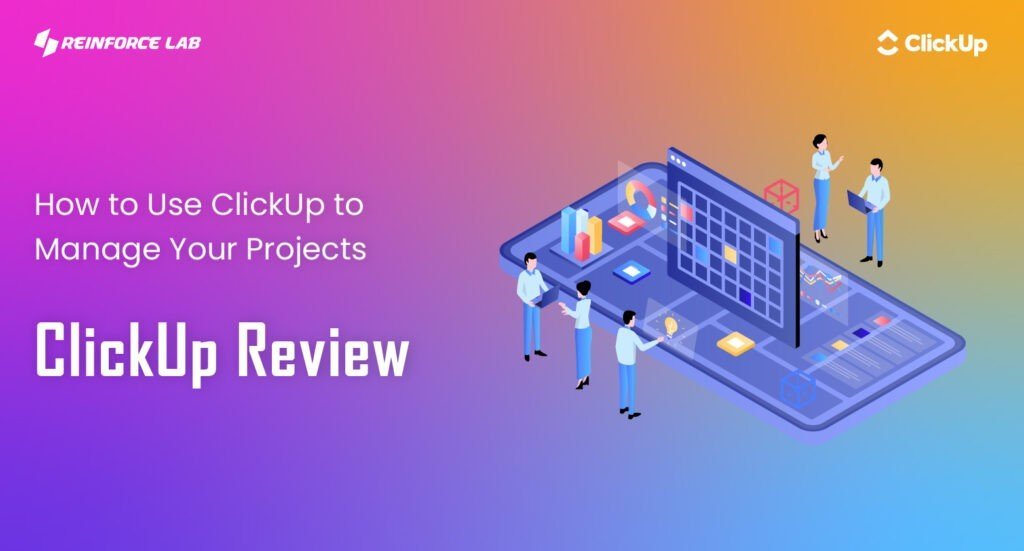
Whether you’re a freelancer or a project manager working in a large organization, managing projects can be a time-consuming and daunting task.
Fortunately, there are now tools available to make the process easier and more effective. ClickUp Project Management is an all-in-one tool that allows you to plan, organize, and track all your projects in one place.
With its intuitive design, easy-to-use features, and powerful automation capabilities, ClickUp is the perfect tool to help you manage your projects efficiently and effectively.
It’s a simple and powerful tool that can be used by individuals and teams of any size. With ClickUp, you can create tasks and assign them to specific members of your team, set deadlines, and track progress.
You can also add comments, attachments, and custom fields to any project.
Additionally, ClickUp automation allows you to create custom workflows, view project performance in real time, and get reminders when tasks are due.
In this ClickUp tutorial guide, we’ll give a complete ClickUp Review where you’ll learn what is clickup, how to use ClickUp to its full potential, from setting up projects to tracking progress and staying on top of deadlines.
By the end of this guide, you will be able to
- Understand What ClickUps is and Why it matters
- Features that You need in a Project Management tool to Run Your Project Seamlessly
- Top Alternatives to ClickUps and Reasons why it’s different
- Know Affordable ClickUp Pricing with a bunch of unique benefits
- Learn How To Setup ClickUp Project Management Tool from Scratch
So, let’s get started.
Table of Contents
- What is ClickUp Project Management Tool?
- ClickUp Review: Is ClickUp Good for Project Management?
- Top ClickUp Alternatives and Competitors
- ClickUp Pricing: How much does ClickUp charge?
- How To Use ClickUp for Project Management?
- Step 1: Sign Up With Your Email
- Step 2: Setup your Account
- Step 3: Select a Workspace and a Team Size
- Step 4: Create a New Space, and Folder
- Step 5: Edit and Explore Lists and Tasks
- Step 6: Create New Communication Items
- Step 7: Turn On ClickApps
- Step 8: Add More Integrations
- ClickUp Vs Monday
- Authors Note: ClickUp’s Review
- Final Thoughts
- FAQs
What is ClickUp Project Management Tool?
ClickUp is an innovative and comprehensive project management tool that helps teams to collaborate and stay organized.
It is a centralized platform that allows teams to keep track of tasks, projects, and team performance, and collaborate with others in real time.
It is an easy-to-use tool that is designed to make project management a breeze.
With ClickUp task management, users can create projects in ClickUp spaces, assign tasks to team members, set deadlines and milestones, keep track of progress, communicate with team members, share documents and resources, and monitor progress.
It also provides advanced features such as time tracking, reporting, and task dependencies. ClickUp allows teams to work in real time and easily keep track of tasks and projects and stay on schedule.
It is a great tool for project managers and teams who need to keep track of their tasks and manage multiple projects simultaneously.
It also allows for the integration of other third-party applications, such as Slack and Google Drive, for increased efficiency.
ClickUp is suitable for teams of all sizes and offers an intuitive user interface that’s easy to use. It’s an excellent way to stay on top of projects and ensure everyone is on the same page.
However, you’ll get a comprehensive ClickUp review and see how this Project Management Tool can help businesses.
Before that, moving to our next topic of discussion, let’s take a closer look at the potential features of a Project Management Tool.
Features To look for in a Project Management Platform
When selecting a project management system, there are certain features to look for.
- User-friendly and Intuitive
Most importantly, you should make sure the system is user-friendly and intuitive so that your team can easily adopt the system.
- Scheduling and Task management
Look for a system that can help you plan, manage, and track all of your project tasks with ease.
- Custom Fields
Additionally, you should look for a system that is customizable and allows you to tailor it to your organization’s unique needs.
- Frequent Collaboration
You should also look for a system that allows you to collaborate with team members, manage resources, and track progress throughout the project.
- Real-time Updates
However, you should ensure that the system provides real-time updates and notifications, so you always stay up to date on the progress of your projects.
- Integration
Project management systems should be integrated to streamline your workflow so you don’t have to hop back and forth between multiple applications.
- 24/7 Customer Support
Their Customer Support team is best-in-class. They will help you out whenever you’re stuck with anything.
- Secure and Reliable
Finally, it’s important to look for a system that is secure and reliable, so that you can rest assured that your data is safe.
These features to look for in project management systems will ensure that you select the best system for your organization’s needs.
Find out a system that is user-friendly, with drag-and-drop features and a customizable dashboard.
Additionally, features like Gantt charts, automated workflows, and reporting tools should be available in the project management system.
These features to look for in project management systems will ensure that you select the best system for your organization’s needs.
Fortunately, this tool offers an all range of features to help you manage your projects with ease. As per many ClickUp Review, no other Alternative to ClickUp comes with a whole package as a ClickUp Project Management tool.
No worries I’ll show you some of the best ClickUp Alternatives that competes bottleneck with this Project Management tool.
For now, let’s see whether how ClickUp is good for Managing Projects.
ClickUp Review: Is ClickUp Good for Project Management?
As a project manager, you are always looking for ways to make your job easier and more efficient. This is where ClickUp comes in.
This is a project management tool that offers many unique benefits that make it a great choice for project managers.
It is cloud-based, so you can access it from anywhere, and it has a user-friendly interface that makes it easy to navigate.
ClickUp offers project managers to centralize all of their work in one place, giving them a single source of truth for project planning, tracking and managing projects.
It also provides a great deal of flexibility, allowing users to customize their workflow and prioritize tasks, making it easier to stay on track.
It is highly customizable, allowing you to tailor the platform to your specific needs.
Their intuitive user interface makes it easy to use, allowing project managers to quickly get up and running.
It also offers a Gantt chart, allowing you to easily visualize your project timeline. You’ll be able to create custom views and organize tasks in different ways.
ClickUp brings your company assets, time tracking, and form management into a single place for smarter resource allocation.
This is why its also known as ClickUp resource management tool.
Finally, this tool provides a wide range of features for proper management solutions, such as collaboration tools, recurring tasks, project templates, calendar views, timeline views, resource leveling, and analytics, making it an excellent choice for project managers.
All of these benefits make ClickUp a great option for project managers looking to streamline their project management processes.
Now you must be wondering how to automate your tasks with ClickUp.
I am on my way to that, but before I answer, it is important to know the ClickUp alternatives.
So, let’s check out the ClickUp alternatives first.
Top ClickUp Alternatives and Competitors
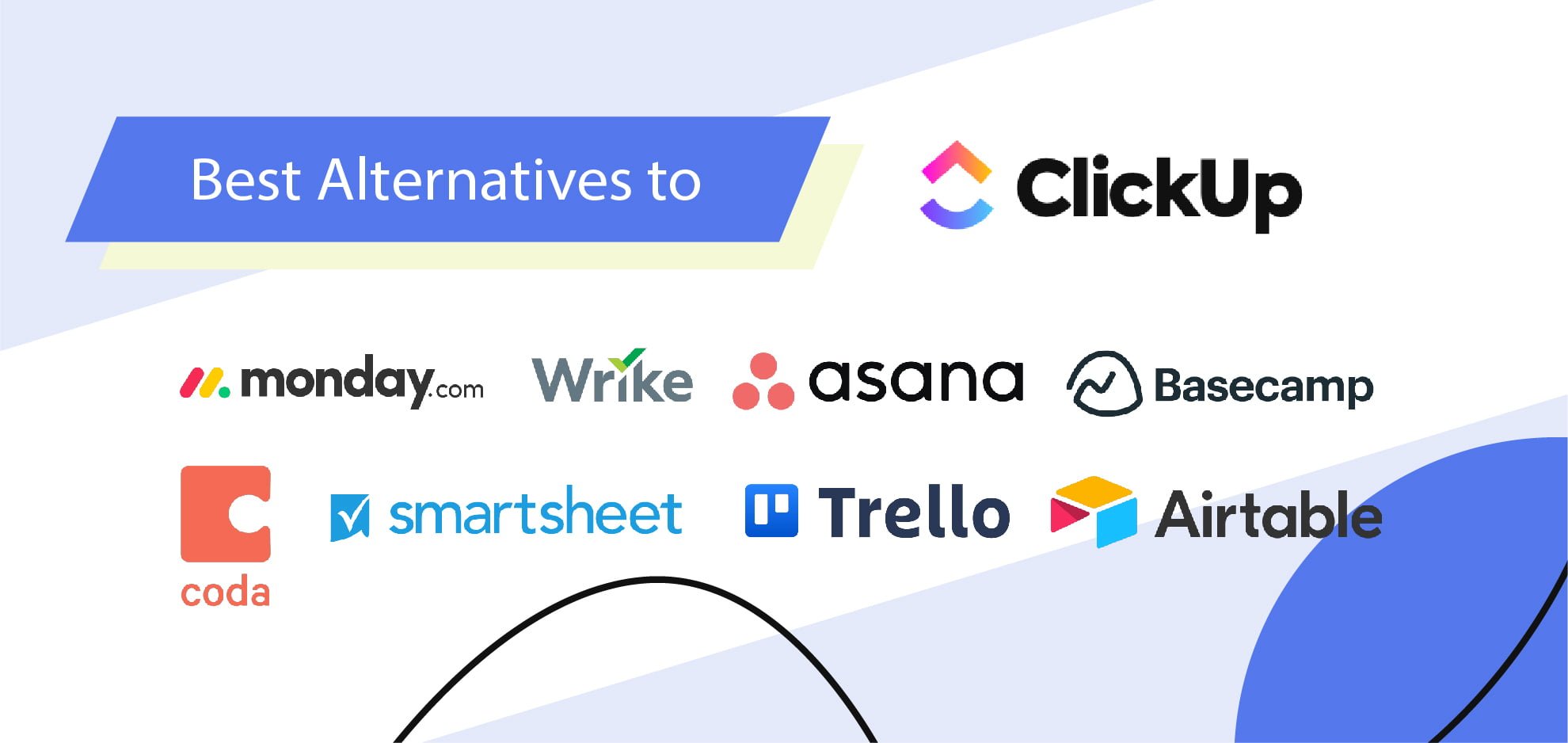
ClickUp is a popular project management software that helps teams to effectively organize and manage their tasks and projects.
However, it is not the only tool available in the market. There are many ClickUp alternatives and competitors that offer similar features and functionalities.
Some of the top ClickUp Alternatives include Asana, Trello, Basecamp, Wrike, and Monday.com.
Asana
Asana is one of the great ClickUp Alternatives and a powerful project management platform that offers a wide range of features such as task tracking, project collaboration, Kanban boards, and more.
Trello
Trello is a great project management platform for visualizing tasks and tracking progress.
Basecamp
Basecamp is another best option if you want to choose from any ClickUp Alternatives.
For teams that need to stay organized, with features such as task management, timeline tracking, and activity tracking, Basecamp is good to go.
Monday.com
Last but not least, Monday is the last hand picked project management tool that competes neck to neck as ClickUp Alternatives, Monday.com is a great option for teams that need to manage their projects and tasks, with features such as task management, timeline tracking, and real-time collaboration.
Each of these platforms offer a variety of features and functions that are designed to enhance the user experience, such as task tracking, project collaboration, and task management.
All these ClickUp Alternatives have different pricing models and offer various features, making them suitable for different kinds of businesses.
Each of these ClickUp alternatives have their own strengths and weaknesses, and it is important to weigh the options carefully before choosing the right one for your organization.
However, after using multiple project management tools, I’ve personally found ClickUp works more seamlessly and packed with all the features that needs to make a complete project management solution.
Now, you know how ClickUp is ahead in the race from any other ClickUp competitors.
So now, let’s hop into ClickUp Pricing and see which tiers fits for your business.
Now that we’ve introduced the topic of ClickUp Alternatives, let’s dive into the details of what this platform has to offer in an affordable rate.
Let’s learn about ClickUp Pricing.
ClickUp Pricing: How much does ClickUp charge?
Now, I know after seeing them all its natural to be worried about ClickUp pricing.
But, you will be surprised to know that ClickUp plans are quite reasonable regarding its features and comparing to the ClickUp alternatives.
I don’t want to influence you in any other way that’s why I am giving you the price list so that you can compare by yourself:
ClickUp Pricing Plans for effective project management
- Free Plan
Clickup pricing plans start from the free version, which includes 100MB of storage and basic features. The Free tier is perfect for small teams, offering unlimited tasks, unlimited guest users, and basic features.
- Unlimited Plan
The standard plan from ClickUp Pricing, which includes unlimited storage and a range of features, starts at $5 per month.
- Business Plan
The Business tier of ClickUp Pricing starts at $12/user/month, and adds custom fields, saved views, advanced reporting, and other features.
- Business Plus Plan
However, the Businessn Plus tier of ClickUp Pricing, starting at $19/user/month, adds advanced security, custom branding, and automation, as well as unlimited dashboards, goals, and calendars.
- Enterprise Plan
ClickUp Pricing is also customizable, so customers can add or remove features to suit their team’s needs.
All plans come with a 14-day free trial, allowing you to test ClickUp before committing to a paid plan. ClickUp also offers discounts for non-profit organizations and educational institutions.
Overall, ClickUp pricing plans offers a variety of packages to suit different businesses, making it a great choice for any company looking for a comprehensive project management tool.
Now that you know the summary of ClickUp Pricing. To discover the potential of ClickUp and understand its advantages for developers and marketers, we’ll provide a detailed ClickUp Review.
Now, if you are satisfied with the features and want to know how to use ClickUps effectively then check out the next segment.
How To Use ClickUp for Project Management?
If you’re a business owner or entrepreneur, then you know how important it is to keep track of all the tasks and projects that are going on.
That’s why many businesses turn to project management software like ClickUp to help streamline their workflows and productivity.
ClickUp is an one-stop solution for a project management platform that makes it easy to manage tasks, organize projects, and collaborate with your team.
So, let’s get started and see how you can use ClickUp for your business.
Step 1: Sign Up With Your Email
The first step in setting up ClickUp for your business is signing up with your email.
You can either use your existing email address or create a new one to sign up with ClickUp.
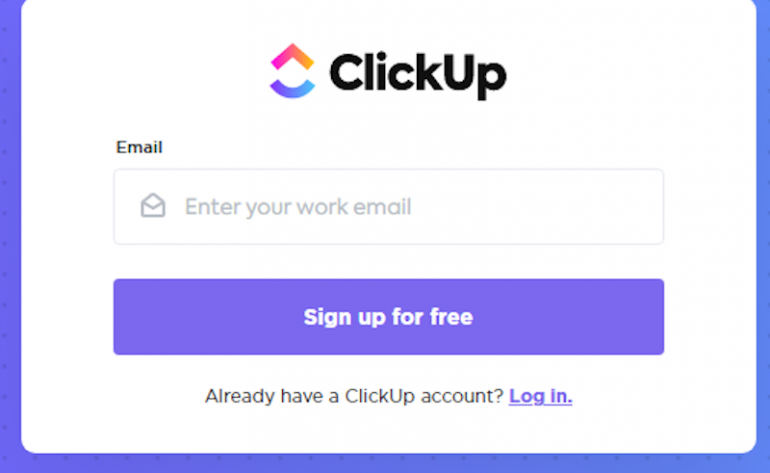
Once you’ve signed up, you’ll be taken to the ClickUp homepage, where you can start exploring the features.
ClickUp offers a lot of features to help you manage tasks and projects.
You can create a task list, add collaborators, assign tasks, and more. You can also organize your tasks into folders, which makes it easier to keep track of them.
And you can use tags to label each task, making it easier to search and find tasks later on.
Step 2: Setup your Account
1. Now choose your initial avatar, you can upload a picture or choose a color that will work initially. Uploading a picture is a good idea.

After uploading, you can complete any necessary adjustments and click to Save.
2. Next, select your theme color. It will appear on your ClickUp account.
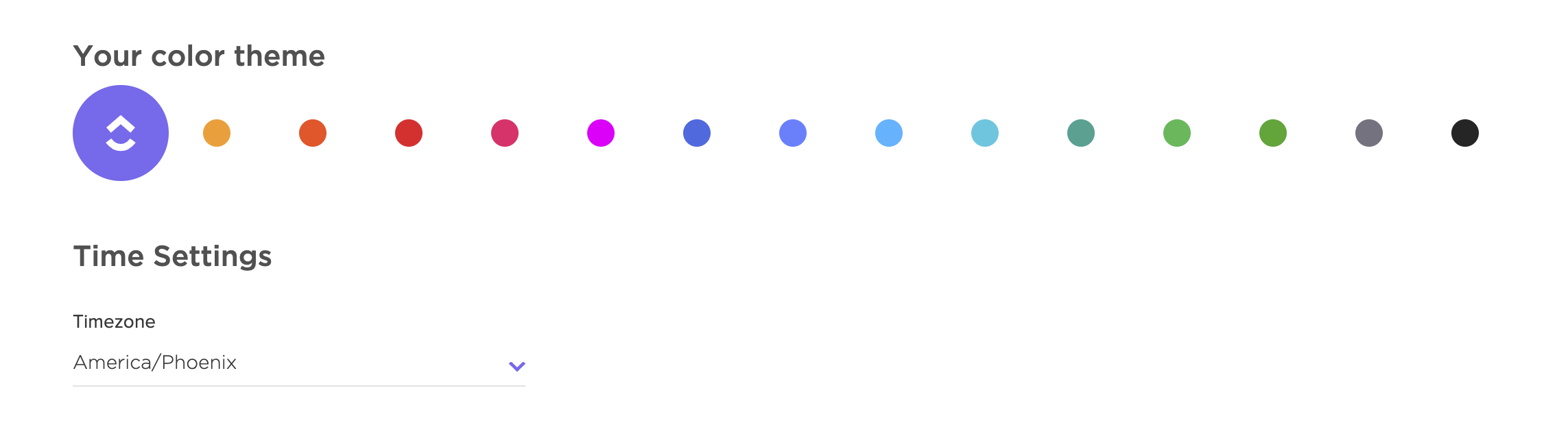
You can choose the one per your preference, as each group member can personalize their theme color according to their choice.
3. After selecting your preferred theme shade, the next step is to set up integrations. This involves selecting the apps you wish to integrate with your ClickUp account, such as time-tracking or Google Calendar, Dropbox, and others.
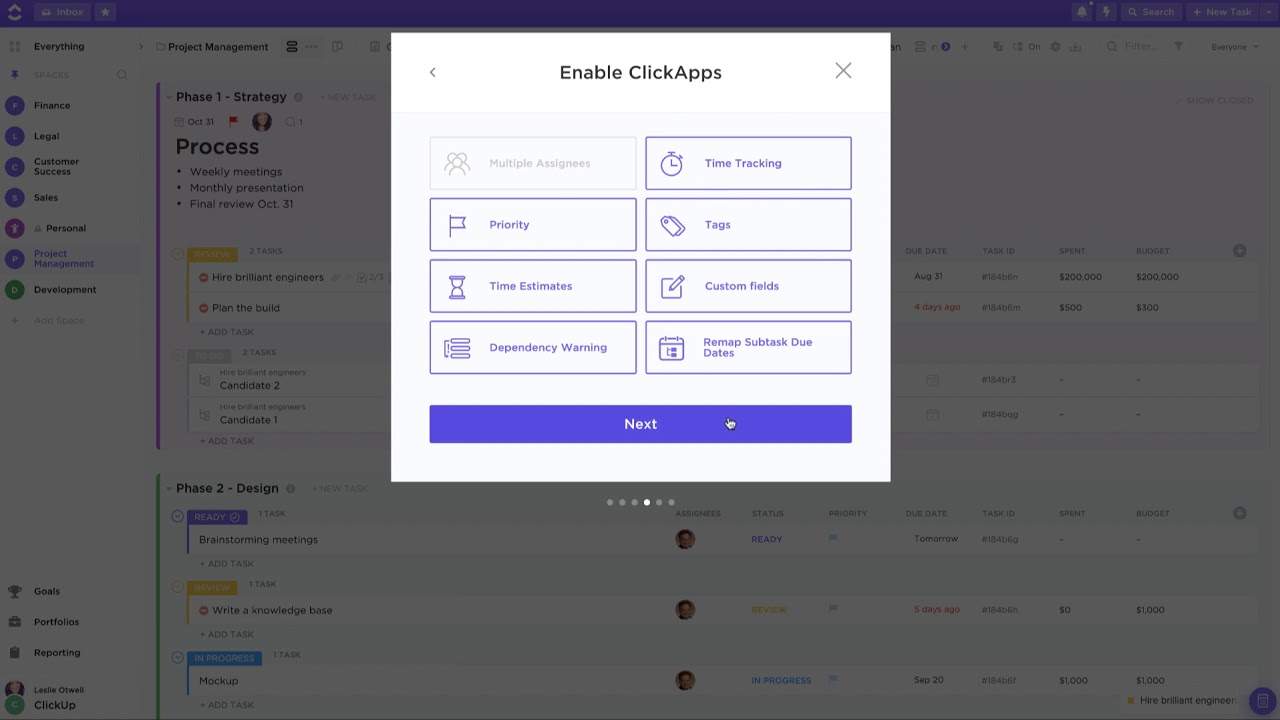
You will need to integrate your ClickUp account right away.
However, you can utilize all these tools and leave them unchecked if they are not needed.
These would be left unselected to make things a bit easier at the start. After your account is set up, you can add any of them later.
Step 3: Select a Workspace and a Team Size
ClickUp will use this area to personalize and simplify the user’s experience.
1. It will hide any features intended for teams if you select “It’s only me.” Select “Me and others” if you wish to use all features or invite the other team members.
2. You can personalize the settings anytime after setup the ClickUp account.
3. Here, you have to give a specific name to your Workspace.
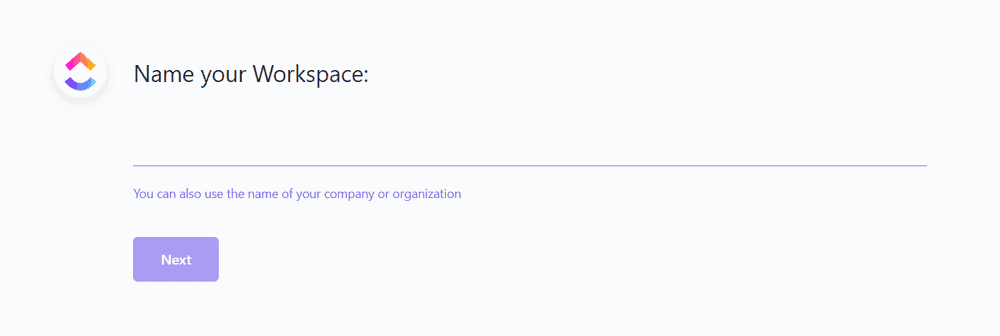 In ClickUp, a Workspace typically is the name for your Organization, the name of your club, company, non-profit, or anything according to your choice.
In ClickUp, a Workspace typically is the name for your Organization, the name of your club, company, non-profit, or anything according to your choice.
4. You can invite people directly to the ClickUp account.
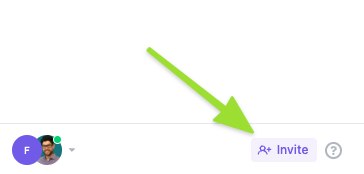
5. You can now choose a photo for all around your Workspace.
We usually recommend setting the company logo because it will display to all your team members using this account.
Step 4: Create a New Space, and Folder
Once you’ve explored the features of ClickUp, you can start creating a new space, folder, and task.
1. To create a new space, you can simply click the “+ New Space” button on the homepage.
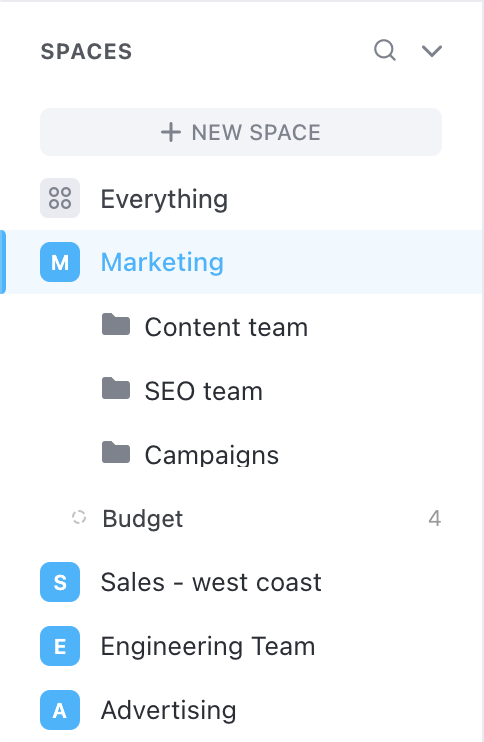
From there, you can create a folder and start creating tasks within the folder. You can assign tasks to specific team members, add deadlines, and more.
2. ClickUp also allows for the customization of space settings. This includes setting up notifications for task deadlines or comments, as well as configuring access levels for individual users. With this feature, specific users can be given access to only certain tasks or information.
Step 5: Edit and Explore Lists and Tasks
Once you’ve explored the features of ClickUp, you can start editing and exploring your lists and tasks.
1. You can create new tasks, assign tasks to team members, add deadlines, and more. You can also assign tags to tasks, which makes it easier to search for them later on.

Here’s the ClickUp Hierarchy to streamline your workflow effectively.
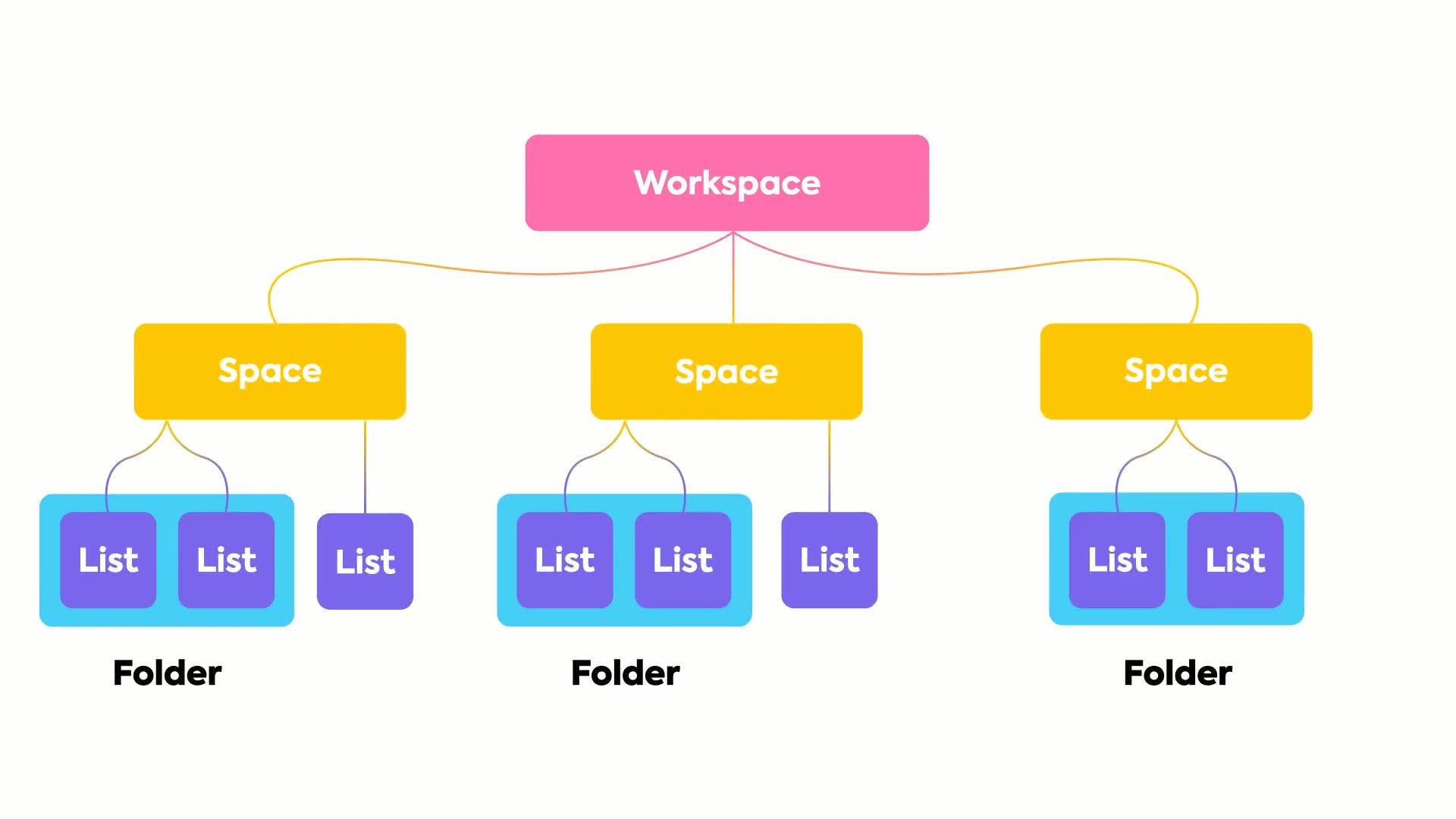
2. You can also create folders to organize your tasks and projects.

3. ClickUp also offers a range of templates that you can use to quickly create tasks and projects.
These templates make it easy to create tasks and projects from scratch, as well as customize them to fit your needs.
4. You can also create private and public tasks and projects, so you can collaborate with your team more easily.
Step 6: Create New Communication Items
1. Once you’ve created your space and tasks, you can start creating new communication items.
2. You can create comments, assign tasks to team members, and create new tasks. You can also use ClickUp’s collaboration features to keep track of conversations and ideas.

3. You can use the @mention feature to quickly assign tasks to team members, or use the chat or message feature to discuss ideas and tasks.
4. You can also use ClickUp to create reports and analytics. You can use the reporting feature to track progress on tasks and projects, or use the analytics feature to get insights into how your team is performing.
5. These features make it easy to stay on top of your tasks and projects, and ensure that you’re meeting your deadlines.
By using ClickUp for your business, you can streamline your workflows and increase your productivity.
ClickUp makes it easy to manage tasks and projects, organize them into folders, and collaborate with your team.
It also offers a range of integrations and customization options to help you tailor ClickUp to your needs.
So if you’re looking for a project management tool, you should definitely consider ClickUp for Project Management.
Step 7: Turn On ClickApps
The setup inquiries don’t stop right here.
1. ClickUp will ask you which ClickApps you want to enable in your ClickUp Space.
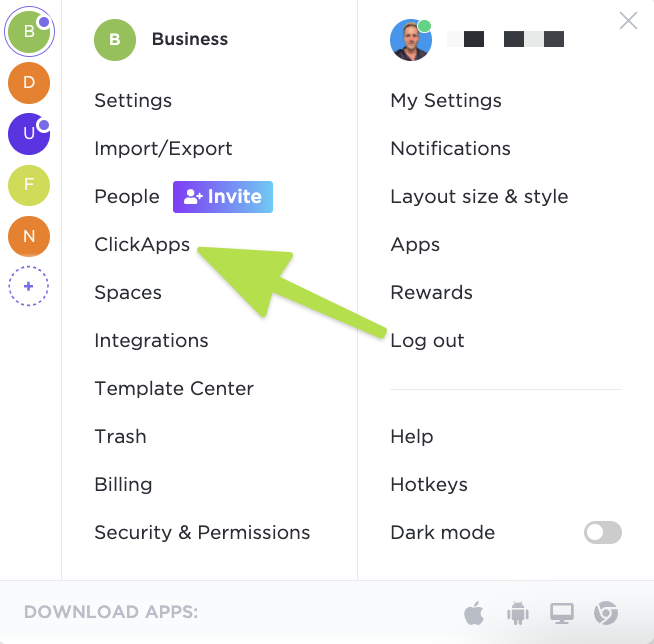
2. This refers to the additional features you would like to enable above and beyond the basic.
3. You can enable or disable apps as per your workspace requirements.
Step 8: Add More Integrations
Here, it will give you an option to add additional integration to your Workspace. You will get several options here like ZoomUse, Slack, Zapier, etc.
If you are not confident about what to add, ignore it for now. You can choose the one you use most often and move on if it isn’t.
Now, you know how to Use ClickUp for project management. However, if you need any information regarding ClickUp that this guide doesn’t have, then you can directly visit ClickUp University, where you’ll get all you questions answered.
ClickUp Vs Monday
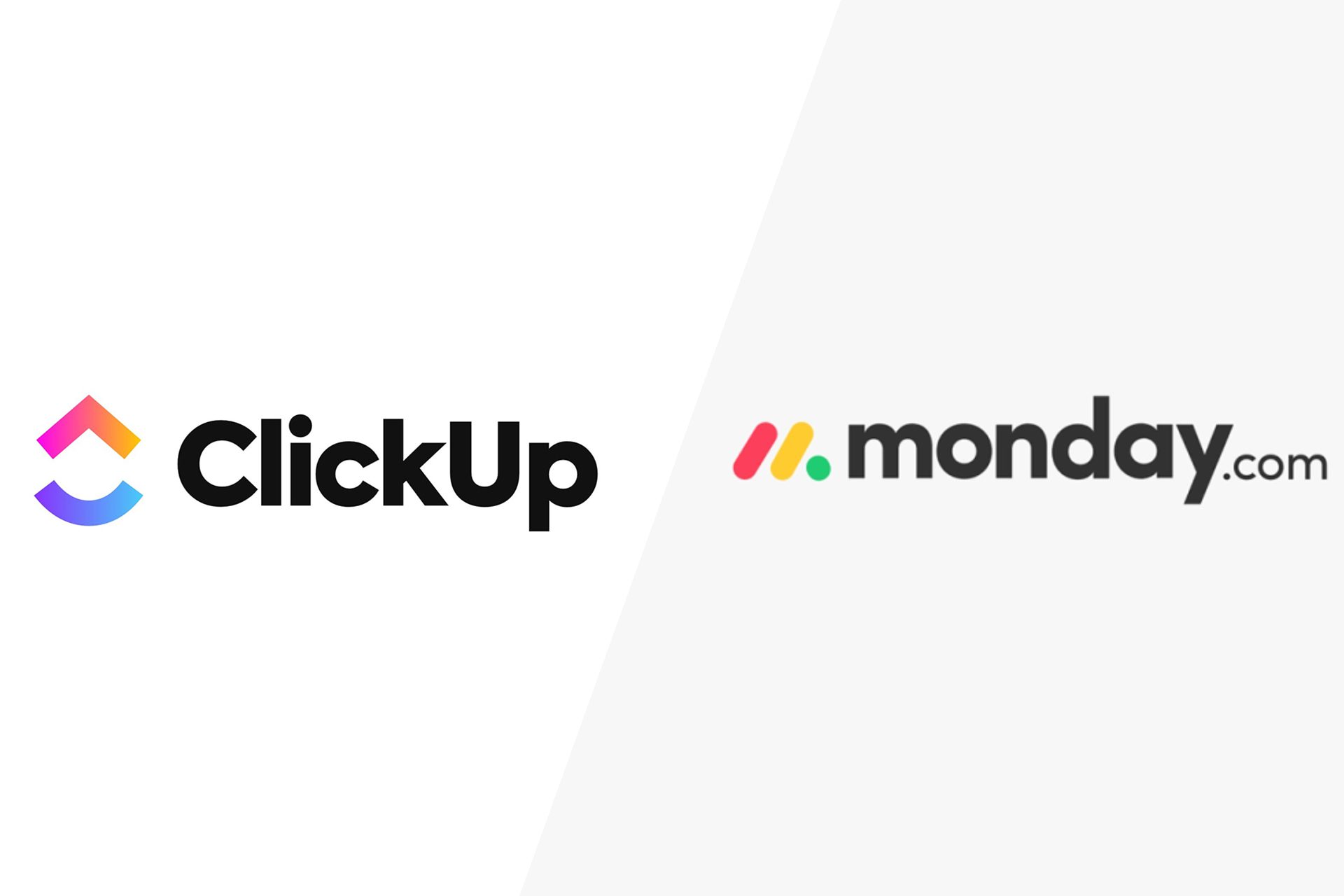
When it comes to choosing the right project management software for your business, ClickUp and Monday are two of the top contenders.
Both offer a range of features that make them suitable for different types of projects, making the decision between ClickUp Vs Monday even harder.
ClickUp
ClickUp is a cloud-based platform that provides users with a range of features to help them manage their teams, tasks and projects.
It allows users to create custom boards, assign tasks, track progress, communicate with team members and more.
It also offers a range of integrations including Slack and Google Drive, as well as a mobile app and an API.
Monday
Monday, on the other hand, is a project management platform that is designed to help teams manage their projects with ease.
It offers a range of features, including timeline views, task management, project management and more.
It also has a range of integrations, including Google Drive, Slack and Microsoft Teams, as well as a mobile app and an API.
Both ClickUp and Monday offer a range of features that make them suitable for different types of projects.
However, when it comes to ClickUp Vs Monday, there are some key differences.
ClickUp is more focused on task and project management, while Monday is more focused on collaboration and communication.
ClickUp also offers a range of integrations and a mobile app, while Monday has a range of integrations and a mobile app, but also offers a timeline view.
Ultimately, the decision between ClickUp Vs Monday depends on the type of project you are managing and the features you need. So it’s important to weigh the pros and cons before making a decision.
However, according to many ClickUp reviews highlight that ClickUp offers an extensive set of features that make it stand out in a comparison of ClickUp vs Monday.
Now let’s turn our attention to the “ClickUp Review” and examine the different features and capabilities that distinguish this platform.
Authors Note: ClickUp’s Review
ClickUp is a popular project management tool that helps businesses and project teams streamline their workflow and stay organized.
It is used by hundreds of thousands of organizations and individuals for a variety of tasks, from scheduling meetings to managing tasks and tracking progress.
It has a range of features that make it an attractive tool for many users, but it also has some drawbacks. In this article we will discuss the Pro’s and Con’s of ClickUp.
The Pro’s of ClickUp include its intuitive user interface, its wide range of features, and its affordability. The user interface is user-friendly and easy to navigate, making it ideal for organizations of all sizes.
It has a wide range of features, such as task management, project management, time tracking, and collaboration tools.
It also offers integrations with popular third-party apps such as Slack, Google Drive, and Dropbox. In addition, it is affordable, with plans starting as low as $5/month.
The Con’s of ClickUp include its lack of customizability, its limited support for third-party integrations, and its limited free plan.
Additionally, the paid plans offer limited support for third-party integrations, making it difficult to integrate with other tools. Finally, the free plan is limited in terms of features and storage space.
Overall, ClickUp is a powerful and affordable project management tool that can be a great fit for many organizations, but it also has some drawbacks.
The Pro’s and Con’s of ClickUp should be carefully considered before deciding if it’s the right tool for your project team.
Final Thoughts
ClickUp Project Management tool is highly efficient in terms of functionality, allowing teams to collaborate and communicate in real-time while tracking progress, setting deadlines and sharing files.
The ClickUp project management tool is a great way to keep everyone on the same page and ensure that work is completed efficiently and on time.
The tool has many great features, such as task management, task tracking, subtasks, project timelines, Gantt charts, comment threads and more.
It also provides integration with other tools, like Slack, Google Drive and Dropbox, making it easy to stay connected and up-to-date.
ClickUp project management tool also offers a wide range of customization options, allowing users to tailor their project management process to fit their needs.
The user interface of the ClickUp project management tool is intuitive and straightforward.
Its drag-and-drop feature makes it easy to move tasks and projects around and prioritize them according to importance.
Additionally, all tasks can be assigned quickly and easily, with the ability to add tags, due dates, and assignees. This makes it easier to keep track of all the tasks and ensure that they are completed in a timely manner.
Overall, the ClickUp project management tool is an excellent choice for businesses and teams that need a versatile and powerful tool for managing projects.
FAQs
1. How many workspaces can you have in ClickUp?
Ans: ClickUp, a popular productivity tool, allows you to create an unlimited number of workspaces in the premium plans but on their Free Forever Plan have a limit of 5 Spaces.
2. Does ClickUp have a storage limit?
Ans: ClickUp does have storage limits, but they vary depending on the pricing plan that you choose.
The Free plan allows for up to 100MB of storage space, while the Unlimited and Business plans offer unlimited storage space.
If you’re using the ClickUp Business plan, you can also purchase additional storage space as an add-on.
3. Can I have Multiple accounts on ClickUp?
4. Can you use ClickUp without Internet?
You May Also Like:
- Rank Tracker Review: How to Use Rank Tracker for Effective SEO In 2024
- What Is Martech? Why Need Digital Marketing Technology Stack?
- A Complete Guide to Social Media Analytics 2024
- SEMRush Review: How to Use SEMRush for Effective SEO