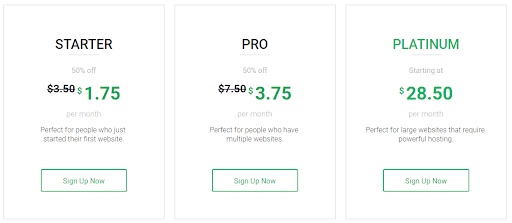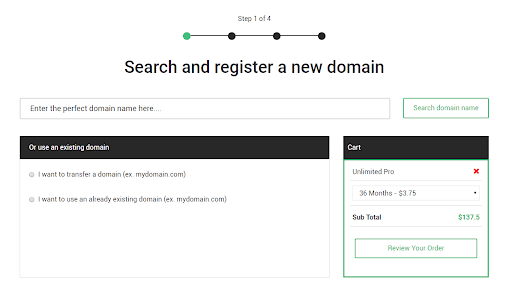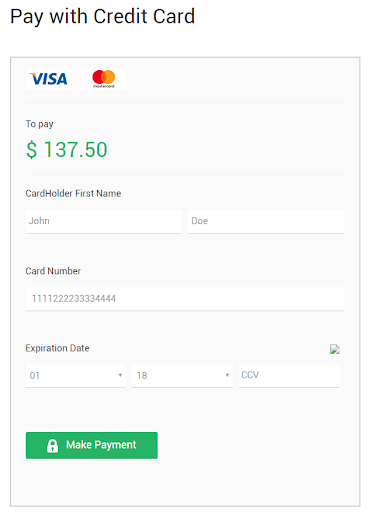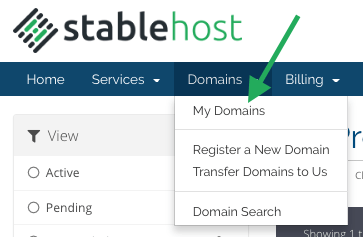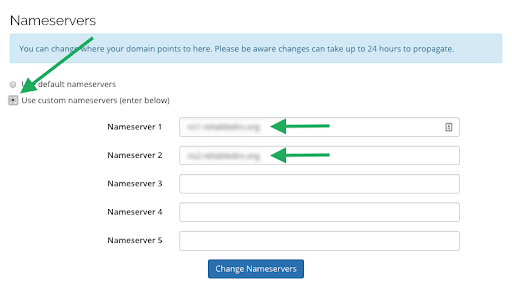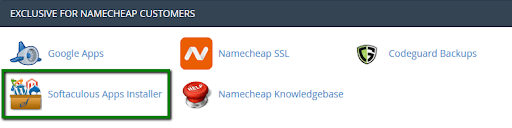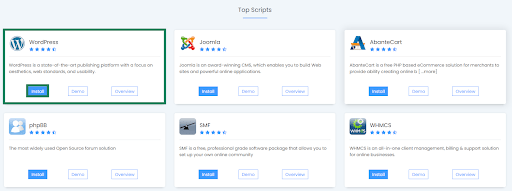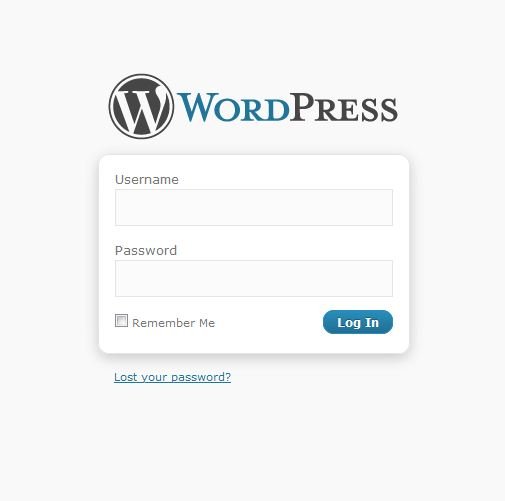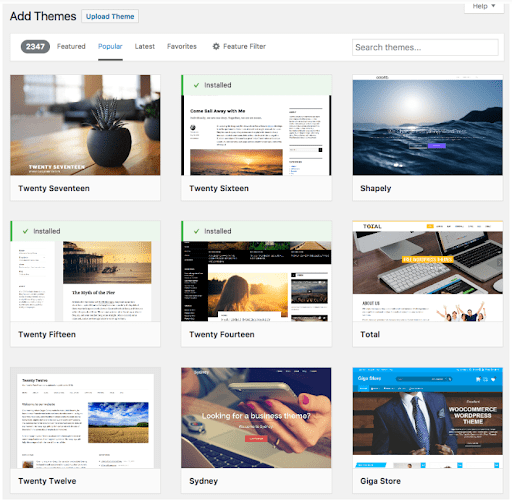How to Make A Website with StableHost WordPress Hosting: A Step by Step Guide13 min read

Creating a website from scratch can seem daunting, but with the right hosting provider, it doesn’t have to be.
Stablehost WordPress hosting is a great option for those just starting out, as it provides an intuitive and straightforward platform to build a website.
With a combination of user-friendly tools and reliable customer support, Stablehost makes building a website easier than ever.
According to recent statistics, StableHost performs above average in the Speed Test, with an average result of 2.53 seconds.
This test measures the total time it takes to load a standard web page which is pretty fast compared to the rest of the hosting providers.
Stablehost is one of the few hosts that routinely has page load times under 3 seconds – that’s awesome. They have all headers optimized for performance such as compression, caching, connections, and their stats back it up.
With features like a powerful control panel, 24/7 customer support, and automated backups, Stablehost makes creating a website easy and hassle-free.
This step by step guide will walk you through the process of setting up your website and getting it live on the internet.
Whether you’re a novice webmaster or a seasoned webmaster looking for an upgrade, this guide will show you how to make a website with Stablehost WordPress hosting from scratch.
So, let’s dive right in.
Table of Contents
- What Is StableHost WordPress Hosting?
- Is StableHost Web Hosting Worth it?
- Stablehost Pricing: How Much Does StableHost Managed Hosting Cost?
- How to Make A Website with StableHost WordPress Hosting: A Step-by-Step Guide
- Step 1: Purchase Domain Name
- Step 2: Select A Hosting Package
- Step 3: Connect Your Domain to Hosting
- Step 4: Access cPanel
- Step 5: Install WordPress
- Step 6: Build Your Website
- Author Note: StableHost WordPress Hosting Review
- Wrapping up
- FAQs
What Is StableHost WordPress Hosting?
StableHost is one of the leading WordPress hosting providers, offering great performance and stability for your website.
It’s a small and straightforward web hosting company that is continuously competing with the giant hosting services. Having over 10 years of experience without any debts, StableHost is constantly upgrading its quality of services.
StableHost is designed to keep your WordPress site running smoothly, no matter how much traffic you get.
Plus, StableHost WordPress Hosting is designed to be highly scalable, so as your website grows, you don’t have to worry about it slowing down.
This is especially important for businesses, as faster loading times can help to improve customer satisfaction and conversions.
Plus, StableHost pricing is so competitive, you can be sure that you’re getting the best value for your money. So if you’re looking for a reliable and affordable WordPress hosting provider, StableHost is definitely worth a look.
For a better understanding, you need an overall StableHost hosting review for WordPress.
Is StableHost Web Hosting Worth it?
If you’re looking for a reliable web hosting provider, you may have heard of Stablehost managed hosting.
But is it worth buying?
The worthiness of StableHost web hosting depends on the individual’s specific needs and requirements for their website.
StableHost has received positive reviews for its customer support and reliability, but as with any web hosting company, it is important to research and compare various options to determine what best fits your needs and budget.
Ultimately, the worthiness of StableHost web hosting will vary based on the individual’s particular requirements, expectations, and experiences.
Here is a quick overview of the benefits provided by StableHost WordPress hosting.
1. Reliable uptime
StableHost promises a 99.9% uptime guarantee, meaning that your website will be available to visitors nearly all the time.
2. Affordable pricing
StableHost offers various hosting plans at competitive prices, making it an economical option for those on a tight budget.
3. User-friendly control panel
StableHost provides a user-friendly control panel for easy management of your hosting account.
4. 24/7 customer support
StableHost has a 24/7 customer support team available via live chat, phone, and email to assist with any issues or questions.
5. Daily backups
StableHost automatically backs up your website daily, providing peace of mind in case of any data loss.
6. Easy website migrations
StableHost offers free website migrations to help users move their existing website to their hosting platform with ease.
These are some of the unique benefits of StableHost hosting, but it’s always a good idea to research and compare various options to find the one that best fits your needs.
Overall, Stablehost is a great choice for anyone looking for a reliable web hosting provider. With their competitive pricing, robust features, and top-notch customer support, they offer an unbeatable package.
So if you’re looking for a web hosting provider that can help you take your business to the next level, Stablehost is definitely worth checking out.
Now, it must be running through your mind how much stablehost hosting is taking for the StableHost pricing.
So, let’s check it out.
Stablehost Pricing: How Much Does StableHost Managed Hosting Cost?
When it comes to web hosting, StableHost is one of the most reliable companies out there. Their managed hosting services are a great choice for those who want to have complete control over their hosting environment.
But how much does StableHost managed hosting cost?
StableHost web hosting has 3 different princing plans WordPress at an affordable price range. You can choose your desired program based on your website’s type and needs.
Explore StableHost Pricing that scale with your business.
For your comfort, Here is their pricing list:
1. StableHost Managed Hosting Plans – Starter
This is the basic startup plan of StableHost hosting which contains:
- 1 Website
- Unlimited Disk Space
- Unlimited Bandwidth
- Uptime 99.9%
- SiteBuilder included
- 500 accounts per server
- INodes = 250,000
- 1 Full CPU Core
- 25 MySQL connections
- Script Troubleshooting
- DDoS Protection
- 24/7 live support
- 50% discount for the first year at the price of $1.75 per month.
Price: $3.50 per month, excluding VAT
2. StableHost Managed Hosting Plans – Pro
This is the best-seller StableHost pricing which contains:
- Unlimited Website
- Unlimited Disk Space
- Unlimited Bandwidth
- Uptime 99.9%
- SiteBuilder included
- 500 accounts per server
- INodes = 250,000
- 1 Full CPU Core
- 25 MySQL connections
- Script Troubleshooting
- DDoS Protection
- 24/7 live support
- 50% discount for the first year at the price of $4.25 per month.
Price: $8.50 per month excluding VAT
3. StableHost Managed Hosting Plans – Platinum
This is the premium plan of StableHost hosting which contains:
- Unlimited Website
- Unlimited Disk Space
- Unlimited Bandwidth
- Uptime 99.99%
- SiteBuilder included
- 50 accounts per server
- INodes = 500,000
- 2 Full CPU Cores
- 50 MySQL connections
- VIP Support
- Script Troubleshooting
- DDoS Protection
- Hacked/Compromised Repair
- SpamExperts Spam Filtering
- 24/7 live support
- $27.99 per month
Price: $27.99 per month excluding VAT
No matter which plan you choose, StableHost’s pricing is competitive compared to other managed hosting providers.
With reliable performance and great customer service, StableHost is a great choice for those who want to get the most out of their hosting experience.
So if you’re looking for a reliable managed hosting provider, you can’t go wrong with StableHost’s pricing.
So, just get started if you want to do this without any confusion. But do you know how to create a website with StableHost managed hosting?
Don’t worry with this complete StableHost WordPress hosting review you’ll understand everything about StableHost.
Let’s walk through the process of creating a website with WordPress hosting StableHost.
How to Make A Website with StableHost WordPress Hosting: A Step-by-Step Guide
StableHost is one of the top-performing hosts which provides managed WordPress hosting.
StableHost website hosting offers website owners a variety of StableHost hosting plans to meet their needs.
In this StableHost WordPress guide, you’ll get an overall StableHost WordPress hosting review that will help you reach your goals with a pleasant experience.
But before that, you need to know how to create a website with StableHost hosting.
This includes detailed steps to create a website for beginners to explain the points clearly.
Follow the steps below to get started with StableHost WordPress hosting-
Step 1: Purchase Domain Name
The first step is to register a domain name for your future website. The website’s domain name will be its permanent address that users can find on the internet.
If you buy a domain through a certified company, you can register a unique domain name. Setting up a domain name is easier than you can imagine.
You will get a domain name free for the first year, if you purchase a hosting from StableHost.
StableHost also offers new domain registration to its users.
You can buy a domain name from the StableHost domain registrar.
- Firstly, you have to select a domain name for your website.
- Then, click on add to cart and proceed to the billing option.
- Furthermore, you need to select your domain registration duration. You can turn on the auto-renew option to renew it every year.
- Finally, purchase the domain by pressing Confirm Order.
Step 2: Select A Hosting Package
After buying a domain name, you need to come up with a hosting plan.
Choosing a hosting type is an important step in the process of hosting your website.
StableHost web hosting company has different types of hosting plans according to a customer’s needs.
- For WordPress, you have to choose the StableHost-managed WordPress hosting platform and select Web Hosting from the menu bar. There you’ll find 3 SiteGround hosting plans.
- Look through each of the plans and choose the plan that meets your purpose and click on “Sign Up Now“. However, if you are a beginner and starting a new website, I would recommend choosing the Starter shared hosting plan.
- The next step is to register your domain to StableHost. You can either register a domain or choose a domain you already own.
- After choosing a domain you need to proceed to the domain purchasing step.
- Click on “Continue to Check Out” and fill in some information to create a new StableHost account.
- Then, fill in your credit card information and click on “Make Payment“.
Finally, after making the payment, your Stablehost website will be created.
Step 3: Connect Your Domain to Hosting
The next step is to connect your domain nameservers to StableHost.
You can do this by simply updating your DNS.
- Firstly, you need to StableHost login using your StableHost email account.
- Then, you’ll reach the StableHost dashboard and click on the Domains tab, and then My Domains.
- Furthermore, find the domain you want to modify and click Manage Nameservers.
- Then, click on Use Custom Nameservers and enter the nameservers you want to use. Finally, click on Change Nameservers to save the changes.
Thus, you will link your domain to the hosting package.
Step 4: Access cPanel
You will receive an email containing your cPanel URL, username, and password after creating your hosting account.
It is completely different from your StableHost account username and password.
- You need to log in with the given username and password and access your control panel. cPanel is the dashboard of your hosting account server, in which you can send or transfer files for your website.
- You can install different software and content management systems like WordPress on your website.
- Furthermore, you can create email accounts, manage email settings, and spam protection.
- Moreover, you can check website statistics and manage the database.
Step 5: Install WordPress
- After linking your domain to cPanel click on “Go to cPanel”.
- Once you logged in to your cPanel go to “Softaculous Apps Installer</b”.
- Furthermore, select WordPress from there and click on Install.
- Then, choose the latest version of WordPress and an installation URL. You need to provide your domain’s URL there.
- In the In Directory field, you can specify the root folder for WordPress installation. Database Name and Table Prefixfields can be left default.
- Then, set your site’s name and description.
- Also, set the admin username and password along with email addresses.
- Lastly, when you are ready, click on Install. It will take about 30 seconds to complete the installation.
Step 6: Build Your Website
- After installing WordPress, go to your website’s WordPress by using-https://your domain name/wp-admin
- Then you need to login by using the admin username and password you already set.
- Once you’re logged in, you can install a theme by navigating in your Dashboard to the left-hand column and choosing Appearance > Themes.
Following these steps, you can easily get started and create your website with StableHost WordPress hosting.
Author Note: StableHost WordPress Hosting Review
StableHost WordPress hosting is a solid platform with affordable prices. With StableHost website builder you’ll get the best WordPress experience. StableHost email hosting review suggests it is a great web host to create a professional email address for your blog or company. You need to log into the web hosting cPanel and then create and manage your emails.
But the StableHost web hosting review WordPress is excellent. There are some pros and cons of StableHost website hosting. The advantage of StableHost is it focuses on putting speed and overall quality first.
You will experience excellent website uptime on StableHost as they’ve used Clustered hosting. Furthermore, StableHost can deal with heavy traffic without HTTP failures.
In addition, the hosting plans of StableHost are quite budget friendly for beginners to get started. Also, they use LiteSpeed servers to provide hosting speeds.
Besides, with domain transfer StableHost, users can transfer domain names to another web host. So, StableHost website hosting is excellent for WordPress hosting.
But there are some limitations of StableHost as well. The features of StableHost are quite complex if you’re creating the website from scratch.
From this StableHost hosting review, you can figure out whether you need StableHost for your website or not.
Wrapping up
StableHost is a decent web hosting company with excellent features and security, decent uptime and speeds, and long-term pricing.
However, there is still scope for improvement in its interface, support, and backup restoration process.
StableHost delivers good value if you’re looking for entry-level hosting at a competitive price.
The whole process, from signup to installing WordPress is quick as a flash and requires nothing out of you. Also, StableHost hosting plans are cheap and affordable except for the Platinum plan.
StableHost is definitely a good web host, but you can also check out other better available options.
I hope this StableHost review will guide you to create a website from scratch. You can also watch video tutorials on StableHost WordPress hosting.
Just follow the steps serially, and you are good to go.
FAQs
1. Does StableHost offer CloudFlare?
Ans: Yes, StableHost does offer CloudFlare as a built-in service for its customers.
2. What are the available Datacenter Locations?
Ans: StableHost offers datacenters in various locations around the world. The exact number and location of datacenters may change over time as StableHost expands its services, but at the time of my knowledge cut-off, they have datacenters in the following locations:
-
Phoenix, Arizona, U.S.A. (Clustered Web Hosting, Clustered Enterprise Web Hosting, Clustered Reseller, VPS)
-
Chicago, Illinois, U.S.A. (Traditional Web Hosting, VPS)
-
Amsterdam, Netherlands (Traditional Web Hosting, Traditional Enterprise Web Hosting, Reseller, VPS)
-
Stockholm, Sweden (Clustered Web Hosting)
-
Singapore, Singapore (Cloud Web Hosting, Clustered Enterprise Web Hosting)
-
Valencia, Spain (Traditional Web Hosting)
-
Frankfurt, Germany (Cloud Web Hosting)
3. Which payment methods do StableHost accept?
Ans: StableHost accepts a variety of payment methods to make it easy for you to pay for your hosting services. The exact payment methods available may vary depending on your location and other factors, but typically, StableHost accepts the following payment methods:
- Credit cards: Visa, Mastercard, American Express, Discover
- PayPal
- Alipay
4. What control panel does StableHost use?
Ans: StableHost uses cPanel as its control panel.
cPanel is a popular web hosting control panel that provides a user-friendly interface for managing your hosting account and website.
You May Also Like –
1. How To Build A Website with Kinsta Managed Hosting
2. How To Build A Website with Kamatera Managed Hosting
3. How To Build A Website with A2 WordPress Hosting
4. How To Build A Website with Bluehost WordPress Hosting
5. How To Build A Website with DreamHost WordPress Hosting
6. How To Build A Website with Nexcess WordPress Hosting
7. How To Build A Website with DigitalOcean Managed Hosting
8. How To Build A Website with LiquidWeb WordPress Hosting
9 . How To Create A Website with Namecheap WordPress Hosting