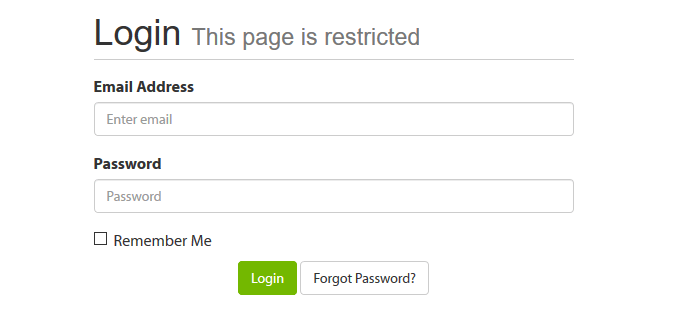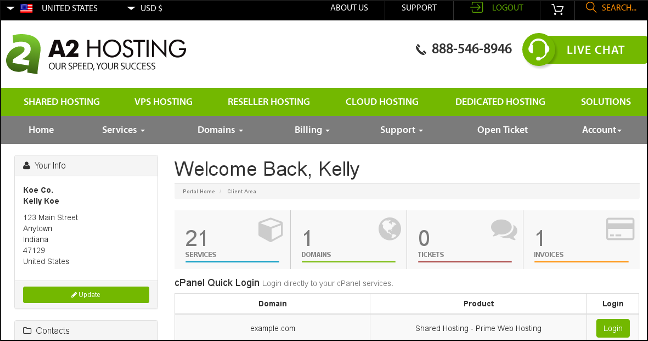How to Make A Website with A2 WordPress Hosting: A Step by Step Guide17 min read
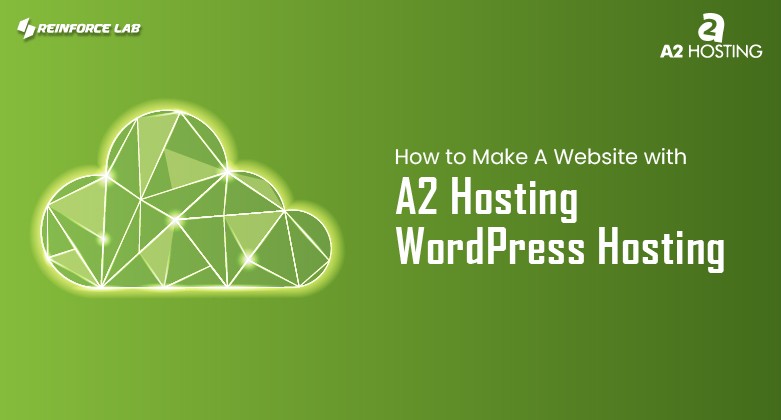
Building a website has never been easier. And if you’re looking to build a website, you’ve come to the right place. With A2 Hosting’s WordPress hosting solutions, you can have your website up and running in no time.
Whether you’re creating a personal blog, an online store, or a professional portfolio, A2 Hosting has everything you need to get started.
With A2 Hosting’s powerful WordPress hosting platform, you’ll be able to build a website that not only looks great but is also fast, secure, and easy to manage.
With A2 Hosting’s powerful technology, easy-to-use tools, and 24/7 support, you can focus on creating amazing content while they take care of the technical stuff.
A2 WordPress Hosting makes it easy for you to create and manage a beautiful and functional website.
So, get ready to experience lightning-fast speeds, unparalleled reliability, and unmatched flexibility with A2 WordPress Hosting.
From choosing the right hosting plan to installing WordPress and customizing your site, this guide will walk you through the process step by step.
So, let’s get started and turn your website vision into a reality!
What is A2 Hosting?
One such web host that runs incognito but provides top-notch service is A2 WordPress Hosting.
A2 Hosting is a web hosting company that provides a range of hosting solutions, including shared, VPS, dedicated, and reseller hosting. They are known for its fast and reliable hosting services, as well as its commitment to customer support.
A2 Hosting also offers a range of features and tools to help users build and manage their websites, including website builders, content management systems, and e-commerce platforms.
If you’re just getting started with your website or if you’re on a tight budget, A2 Hosting is a fantastic choice for a low-cost, feature-rich web hosting service.
Due to its extensive capabilities, it has surpassed competing services. When it comes to hosting companies, A2 Optimized Hosting has the best packages and support.
Let’s move into the next part that you just need to know before applying for an A2 Hosting Plan for your business, and that is –
Is A2 Hosting reliable?
Based on the A2 web hosting reviews from its users, it’s proven that A2 web hosting is perfectly suitable for any individual. Especially those who are newly starting their business online with their websites.
Let’s see some of the benefits you’ll get from any a2 web hosting reviews site for authentication.
1. A2 Hosting Offers SSL Certificate for Free
In the absence of an SSL certificate, browsers will warn users that they are entering an insecure site.
Each of your websites hosted by A2 Hosting comes with a free SSL certificate.
2. The Transfer of Your Website is Free of Charge
If you have a website hosted elsewhere, the experts at A2 Hosting will move it over to your A2 account at no cost.
3. Assistance Available 24/7
When you encounter a problem with your website, you can contact a team of specialists for assistance.
4. Email Addresses for Free
It may cost you more than $10 monthly for each email account you want to set up on your domain.
When using A2 Hosting, you can make as many email accounts as you want without paying any extra.
5. First-Class Jetpack
All Managed WordPress plans save the Run plan include a paid license for the Jetpack plugin.
6. Set Decorations
Staging tools are included with all A2 Hosting plans and allow you to see your site’s appearance before applying them to the live server.
7. WP-CLI
Your web development time will be cut in half, and you’ll be able to make adjustments to your WordPress sites without even opening a browser.
Your website’s management tasks can be performed in one consolidated command prompt.
8. Flash memory SSD Storage Speed
A2 Hosting only uses SSD drives in all of its servers. Solid-state drives (SSDs) are considerably quicker than regular Hard Drives.
Plus, if you choose Managed WordPress Hosting, your site will be hosted on the newest NVMe SSD drives, which are even quicker than regular SSD drives.
9. Offered at no cost, It Automatically
The majority of the Managed and Shared WordPress Hosting packages include regular backups at no extra cost.
10. As Many Websites as You Want
Aside from the Startup plan, all other Shared WordPress plans have unlimited website hosting.
11. Grow Massively
If your website begins to receive a significant amount of traffic, you can easily scale it by switching to a more robust plan. Using A2 Hosting couldn’t be easier than that.
12. Cloud Computing with a LightSpeed Server
When compared to Apache and Ngnix, LiteSpeed Webserver is noticeably swifter. WordPress sites, in particular, will noticeably benefit from the upgrade.
All Turbo-labeled Shared WordPress and Managed WordPress plans are powered by Litespeed.
Now that you already know the benefits from our guide of A2 web hosting reviews that ultimately going to help you make your website, let’s see –
A2 Hosting Pricing: How much is A2 Hosting?
A2 Hosting is an excellent choice for anyone looking for a reliable hosting service. They provide affordable, shared, free hosting services for an individual to enterprise-level websites.
Its rates are competitive, its uptime is consistent, its support staff is helpful, they have plenty of safety precautions in place, and it provides generous refunds.
Plus, they care about the planet we live on, as you may understand from any A2 web hosting reviews.
A2 Hosting’s pricing varies from cheap to expensive, with their shared hosting plans going from $1.99 per month to $10.99 per month for three-year commitments.
A2 Hosting offers a range of hosting plans at different price points. The pricing varies depending on the type of hosting, the level of resources, and the billing cycle you choose.
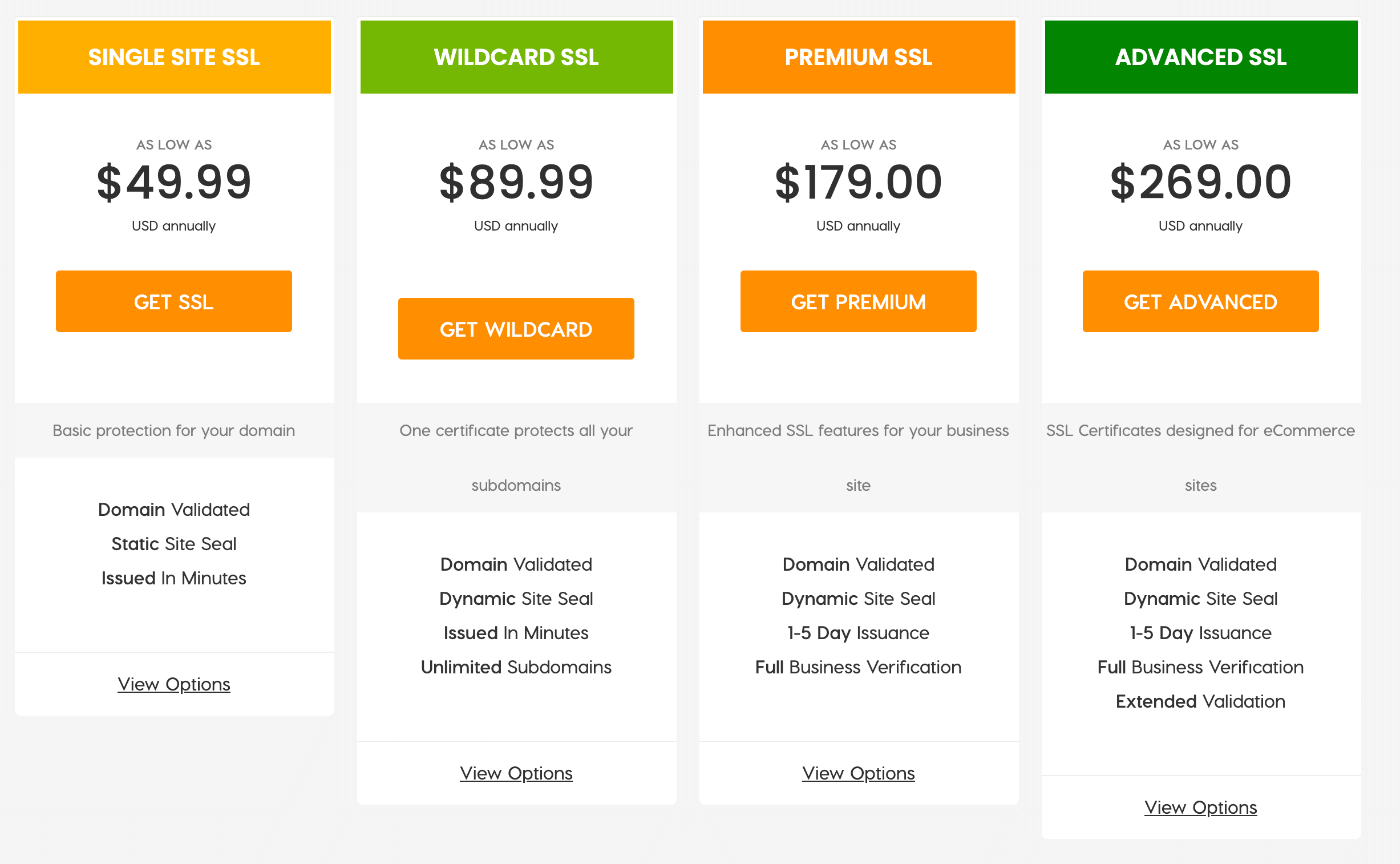
Here’s a breakdown of the starting prices for some of their most popular hosting plans:
- Shared Hosting: starting at $2.99/month
- WordPress Hosting: starting at $2.99/month
- VPS Hosting: starting at $5.00/month
- Dedicated Hosting: starting at $99.59/month
It’s worth noting that these are promotional prices and the renewal prices will be higher. A2 Hosting also offers a 30-day money-back guarantee, so you can try out their hosting services risk-free. Additionally, they frequently offer discounts and promotions, so it’s a good idea to check their website for any current deals.
To the exclusion of all other web hosting companies, it is always available for its users with live chat.
So whenever you need any help regarding issues related to the A2 web hosting plan, you can contact them anytime.
A2 Hosting is the best option for your website because of its speed, outstanding support, and low prices for long-term packages.
Considering all these factors, it’s clear that the A2 hosting website builder is the finest choice for everybody, from novices to seasoned web designers.
Have you got enough ideas about why you should go for the A2 Hosting Plan?
I guess it’s a yes, so now, without further delay, let’s dive into our most awaited topic –
How to Make A Website with A2 WordPress Hosting: A Step-by-Step Guide
A2 web hosting reviews show that their managed A2 hosting VPS WordPress platform is quick and stable.
With great uptime, helpful staff, several security measures, and a generous money-back guarantee for the long term.
You can be a part of this amazing WordPress hosting with just 2 steps, so let’s get into it and know about How to Buy Hosting From A2 Hosting.
Let’s get started!
Step 01: Visit A2 Hosting.com
After getting there, you’ll get the option of different A2 WordPress Hosting Plans.
Are you worried about how much A2 Hosting costs? then the A2 hosting plans section can help you out.
Based on A2 hosting pricing with different features, you can choose affordable ones for your business.
From managed and unmanaged dedicated hosting to more sub-sections, ensure which plan suits you best and go for that.
Step 02: Register Domain Name
Immediately after selecting the plan, you’ll get the option of domain registration.
You can use your domain or go for a new a2 domain from the A2 hosting site.
After registering your domain with a2 hosting WordPress, choose the billing cycle and review all A2 hosting managed WordPress-related details.
Then, you choose the checkout section of the A2 Hosting account and complete the domain registration process.
By choosing your suitable payment methods, you’re done with the order of buying your hosting.
Now that you’re done with purchasing your A2 website hosting, you’ve to go for the next steps.
You’ve to connect WordPress to make your a2 hosting website builder work successfully.
So let’s get to know about – How do I access WordPress from A2 Hosting?
Now that you’re done with hosting and domain registration, let’s dive into the main part of WordPress installation.
Step 03: Log into your A2 Hosting Control Panel (cPanel)
The Control panel of A2 hosting is the main source of everything you want to gather for your website.
- To get into the cPanel, go through the a2 hosting Dashboard and click on the a2 hosting login section to start installing a website using a2 hosting.

- Once you click the login section, you will land on the a2 hosting cPanel dashboard.

- From here, you can control almost everything related to your website.
Let’s get to know about some features of cPanel from the A2 Hosting plan you’ve to use to make your website eventually.
Data Formats and Options
File and database restoration, FTP account management, backup configuration, and cPanel’s Server Rewind are all included in this function.
Assessing disk space utilization, web disc, Emails restored with server rewind, and a website can be set up and kept up-to-date with Git.
Content resets, filtering out specific folders and files from cPanel backups, etc., for managed accounts are all part of this option of cPanel.
Features of Email
cPanel can be used to control your website’s email accounts.

Additionally, from the email function, one can add new email addresses and forwarders; through cPanel, one can access their webmail.
Activating auto-replies, posting to mailing lists, controlling MX records in cPanel, filtering electronic mail, adjusting your webmail’s time zone,
Also, managing your e-deliverability mail settings and transferring email contacts between accounts may be used to do a wide variety of things, like-
Functions of a Databank
Administration of MySQL and PostgreSQL databases and users, Remote MySQL configuration, phpMyAdmin, and phpPgAdmin access.
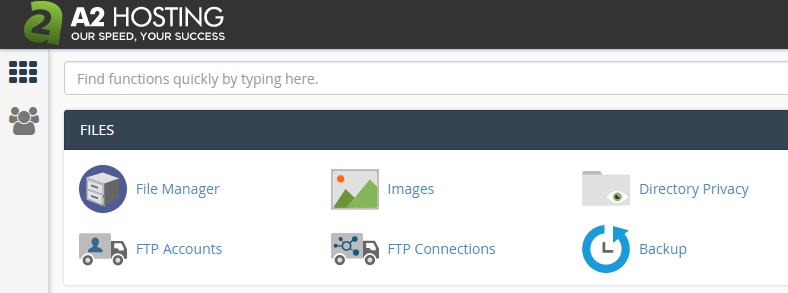
This component of phpMyAdmin is where you can modify several aspects of your website’s database setup with A2 Hosting.
Such as the MySQL collation settings and optimizing and repairing your MySQL databases.
The Domain feature
cPanel’s URL rewriting tools and its support for auto-discovery and auto-configuration of DNS records make it easy.
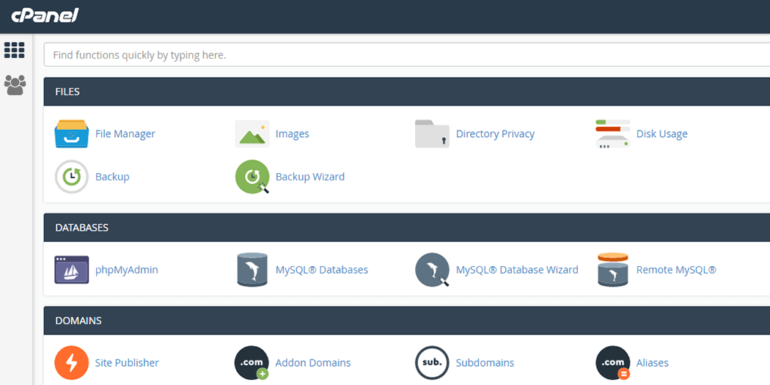
To set up a redirect from one page to another.
Custom DNS entries like A records, CNAME records, and TXT records can be set up via the Zone Editor in cPanel.
cPanel’s Site Publisher is included as well.
In addition to managing your primary domain, cPanel can also be used to manage additional domains and aliases (formerly known as Parked Domains).
Security Features
Your cPanel account can be set up to produce, install, and renew SSL certificates on its own. With cPanel, you can set up a free SSL certificate signed by a third party or yourself.
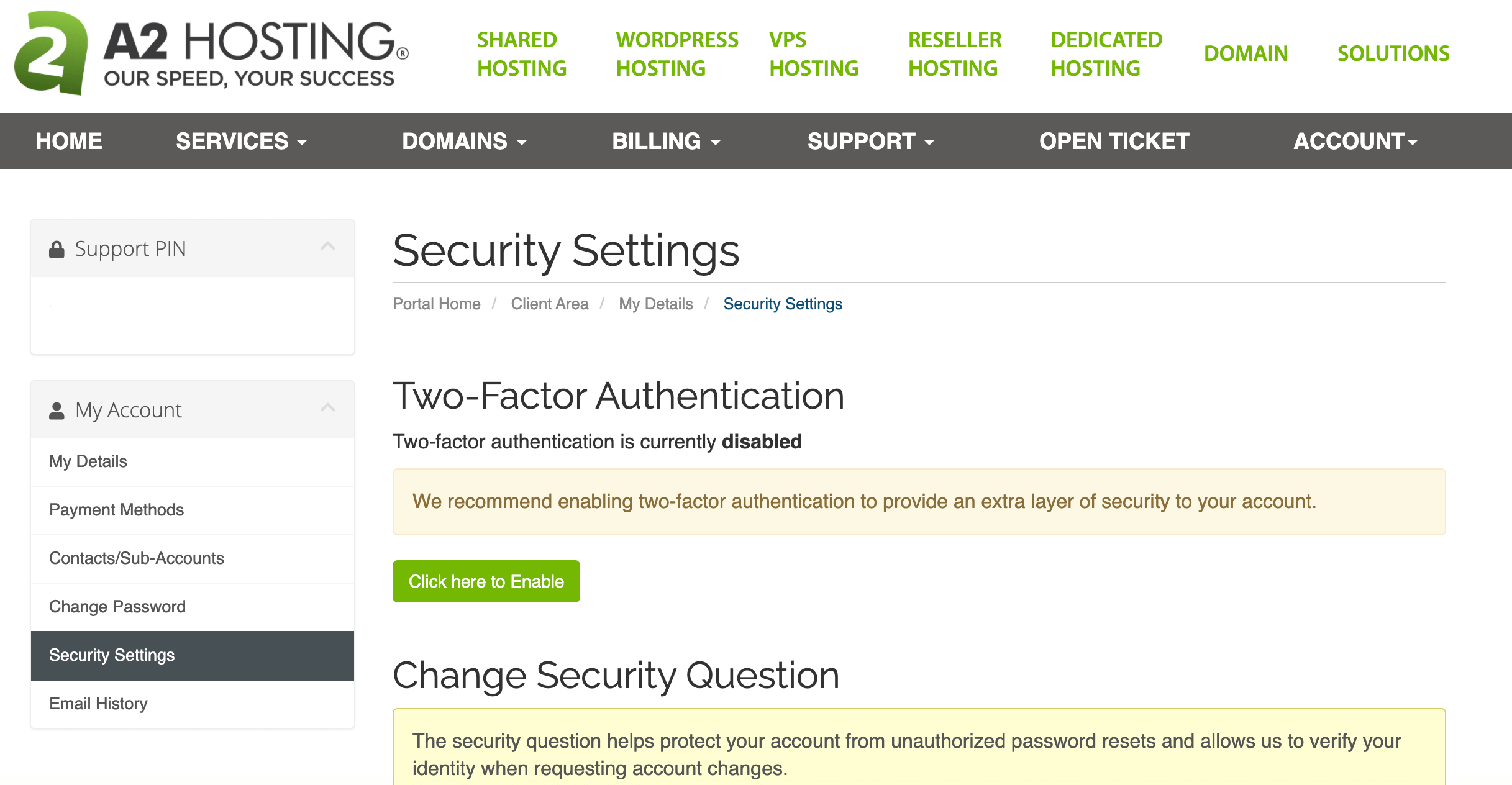
Setting up and managing your SSH keys is as easy as 1-2-3 with cPanel.
Your A2 Hosting account will be more secure with two-factor authentication and automated logins made possible with SSH keys.
This function provides a variety of security measures, including IP blocking, Directory privacy, Leech Protection, and Hotlink Protection.
Advanced Tools in cPanel
cPanel’s cron jobs feature makes it easy to schedule the execution of commands at regular intervals.
In addition, you can control the server’s handling of certain file types by adding and removing custom Apache handlers for your website.
cPanel also allows you to set up unique MIME types for your site.
In cPanel, you have complete command over how directory listings are handled for your website.
CPanel indeed has a virus scanner that may be used to search your account files for the presence of viruses, trojan horses, and other malware.
Hosting Control Softwares
Installing several PHP PEAR packages using cPanel can make site building much easier.
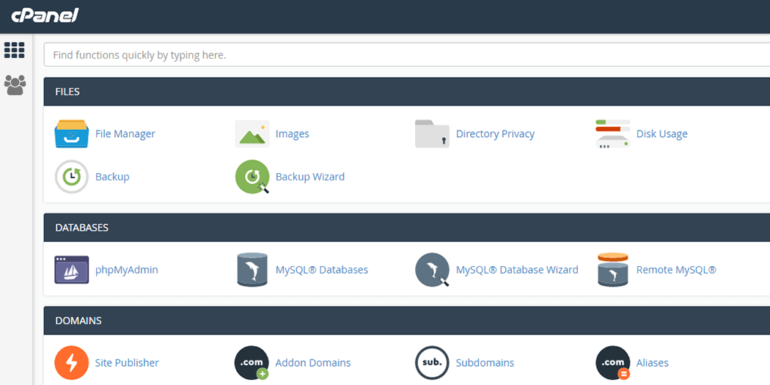
You can install several Perl modules in web development projects using the cPanel Perl Modules functionality.
MultiPHP allows for the modification of PHP and its associated parameters.
Using Python Selector’s Optimize Website function, build a Node.js app in cPanel with the Node.js Selector; to update a Node.js app, you can use the Node.js Selector library.
In addition to using cPanel’s Application Manager to install Passenger apps, you can use it for a wide variety of other purposes.
Tools for WordPress
Utilizing cPanel’s WordPress installation and management interfaces, as well as its plugin and theme installers, is a breeze.

With the WordPress Toolkit Deluxe version, you can manage multiple WordPress sites simultaneously from a single interface within your cPanel.
You may also use the cPanel-included WordPress Toolkit to set up a staging environment for your site from here.
The WordPress Toolkit makes it simple to create a test or development site.
cPanel WordPress Toolkit also has the wp-toolkit application, which lets you manage your WordPress installation via the command line and perform a wide variety of administrative operations.
With cPanel’s features, you can accomplish practically anything.
Step 04: Install WordPress
After diving into the Cpanel, you must search for WordPress or navigate to the SOFTACULOUS APPS INSTALLER.
Now search WordPress directly in the search element of the A2 hosting cPanel dashboard.
Now, we can install the WordPress website in our a2 WordPress hosting.
After you click on WordPress, you’ll be on the page where you’ll need to make your website live.
And set up a password using an email address as an administrator.
Now you’ve to go through several steps to install WordPress with A2 hosting company.
Make your Installation choice
Use the most recent version of WordPress. The “latest WordPress version” can be found by searching the term online. The newest releases are already installed.
The Installation URL Must Be Selected
Go via the secure HTTPS link.
Altering the Site’s Settings
Regardless of what you provide for the site’s name and description, those details are easily modifiable at any moment in the WordPress control panel.
Login with Admin:
Put in your username and a safe password, as you will be using these to access the WordPress dashboard. Don’t forget to enter a username for your WordPress Dashboard login.
Just Pick a Language!
Express yourself in the language that most appeals to you. The list of supported languages is quite big, and most probably, you will find your native language there.
Advanced options
Here, you can rename the database name and table prefix, but you can leave the default values as-is.
Click the Install button
Hit the install button, and WordPress will begin installing. Once done, you will be shown the login details (and emailed to the above email address you nominated)
Pro Tip: As an admin of the cPanel of A2 WordPress Hosting, you must carefully protect your email address and password and keep a backup copy in a secure location. They are among the most crucial elements of your online identity and can easily be lost if you forget them. You’ll need this username and password to access your WordPress admin dashboard.
When using a2 hosting, this is how the page will look after WordPress has been installed successfully.
Step 05: Make Your Site with WordPress
Congratulations! The WordPress site on A2 hosting is now up and running!
You must now make use of the administrative URL sent to you by email.
In order to access the WordPress administration area, visit the website at “yourdomain.com/wp-admin/” and click the appropriate link.
Clicking this link will take you to a page where you can enter your username and password; use the same credentials you used during WordPress’s installation.
You’ll then be able to access WordPress’s administrative dashboard.
Once you’re here, you’ll have access to a plethora of tools and options for working with your website, including selecting a template and creating and editing pages.
Even working with photos in the A2 Website Builder, experimenting with plugins, previewing your website before publishing it, and more.
Information that will aid in your use of WordPress is provided below –
Posts
With this option, you can create various posts for your website.
Any type of article that you want to have for your WordPress blog can be created, edited, and managed in this section.
Media
To utilize images and videos in your blog posts and web pages, you will need to upload them here and manage them in the Media section.
Another option is to use the post section to upload.
Pages
You can add new pages to your website and edit them from this option.
Make sure to include pages such as “contact,” “blog,” “privacy policy,” etc.
Comments
Audiences or readers can comment on your posts, so this section will help you find them out.
Read and discuss reader comments after reviewing them for spam or approval.
Appearance
The Appearance section is where you may alter the look of your site, including the header, the colors, and the fonts.
You must use this section often to make your website look more unique and appealing than your competitors.
Pluggings
You may install millions of plugins for your WordPress site, including a contact form, SEO tools, a page builder, and more.
So from this section, you can make your site more up-to-date and attractive to customers with different plugins.
Wrapping Up: How to Make A Website with A2 WordPress Hosting
You can learn that hundreds of companies all over the world rely on A2 Hosting by reading a2 web hosting reviews.
A2 Hosting is the premier web host for new WordPress sites.
Their managed WordPress hosting service is appropriate for personal blogs and established enterprises.
Everything a company owner may want is included.
However, if you already have a website, you can transfer it to A2 Hosting without incurring additional fees.
When you sign up with A2, you can rest assured that your website will be migrated by A2’s rock star support team.
When it comes to affordable web hosting, go no further than A2 Hosting’s Shared Web Hosting services.
These packages are among the most cost-effective options available. Almost everything you need to launch and expand your website is included.
With A2 Hosting, you can easily upgrade your plan and expand your website with a single click.
With each subsequent update, more power and improved functionality will be available to your site.
Based on the information provided in this A2 web hosting review, you can have full faith in our suite of features and tools.
So, create your website without any outside help now!
FAQs
1. Is A2 Hosting secure?
Ans: Yes, A2 Hosting is secure.
A2 Hosting takes security seriously and implements a range of security measures to protect its customers’ websites and data.
2. What is the file limit for A2 Hosting?
The exact limits will depend on the specific hosting plan that you choose. For example, for the Startup plan, A2 Hosting allows for a maximum of 100,000 inodes (files, directories, etc.). For the Drive plan, the limit is 200,000 inodes. For the Turbo Boost plan, the limit is 500,000 inodes.
Additionally, A2 Hosting has a limit on the maximum size of individual files, typically around 2 GB to 4 GB, depending on the plan.
3. How many websites can I host on shared hosting?
Ans: The number of websites you can host on A2 Hosting’s shared hosting plans varies depending on the specific plan you choose.
4. How fast is A2 Hosting?
Ans: A2 Hosting is generally considered to be a fast hosting provider.
The exact speed of A2 Hosting will depend on a variety of factors, including the specific hosting plan you choose, the location of your server, and the optimization of your website.
You May Also Like –
1. How To Build A Website with Kamatera Managed Hosting
2. How To Build A Website with StableHost Managed Hosting
3. How To Build A Website with Kinsta WordPress Hosting
4. How To Build A Website with Bluehost WordPress Hosting
5. How To Build A Website with DreamHost WordPress Hosting
6. How To Build A Website with Nexcess WordPress Hosting
7. How To Build A Website with DigitalOcean Managed Hosting
8. How To Build A Website with LiquidWeb WordPress Hosting
9 . How To Create A Website with Namecheap WordPress Hosting