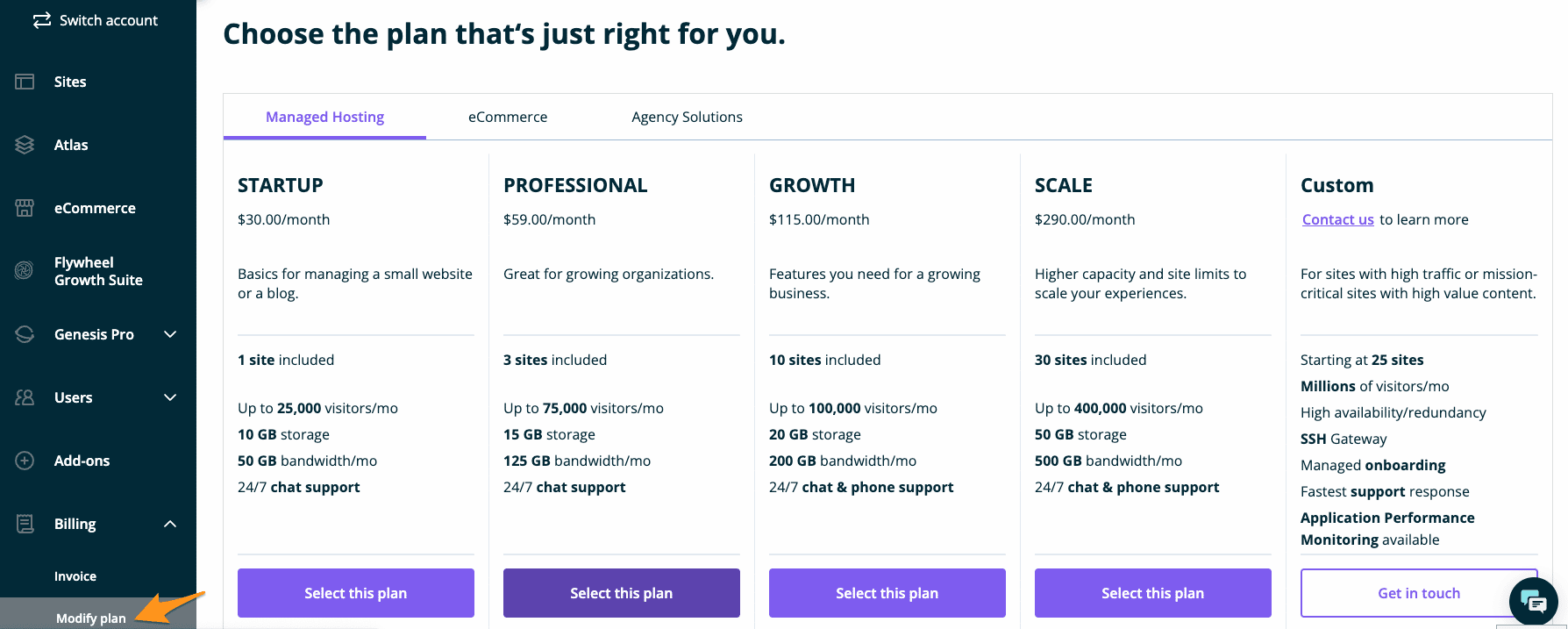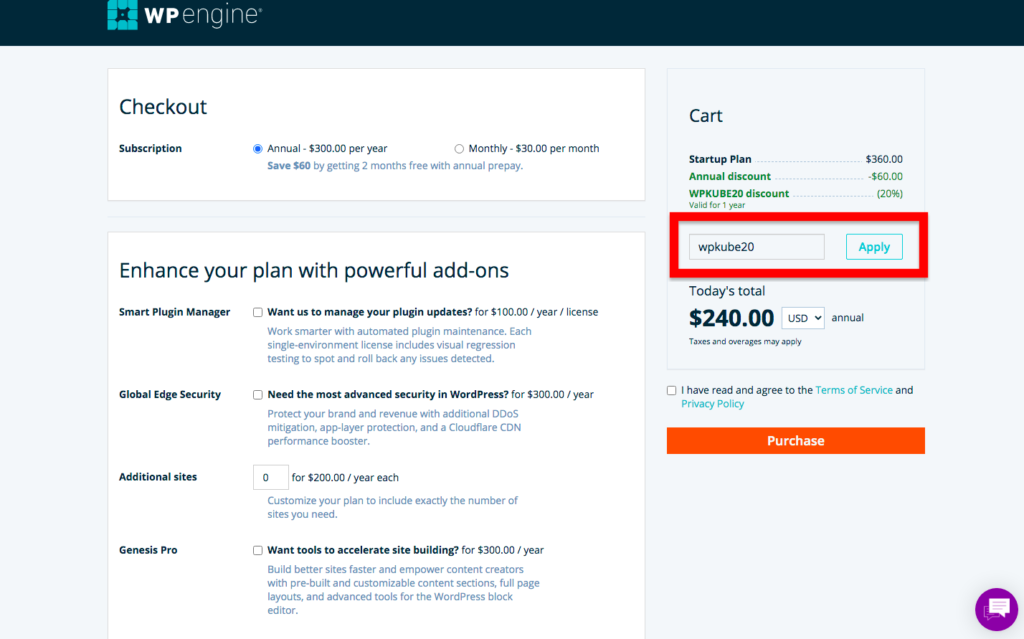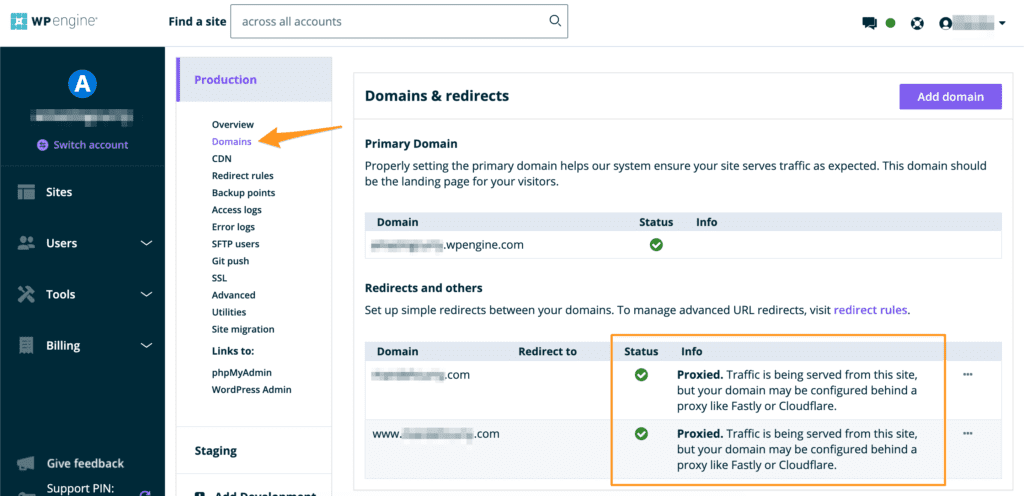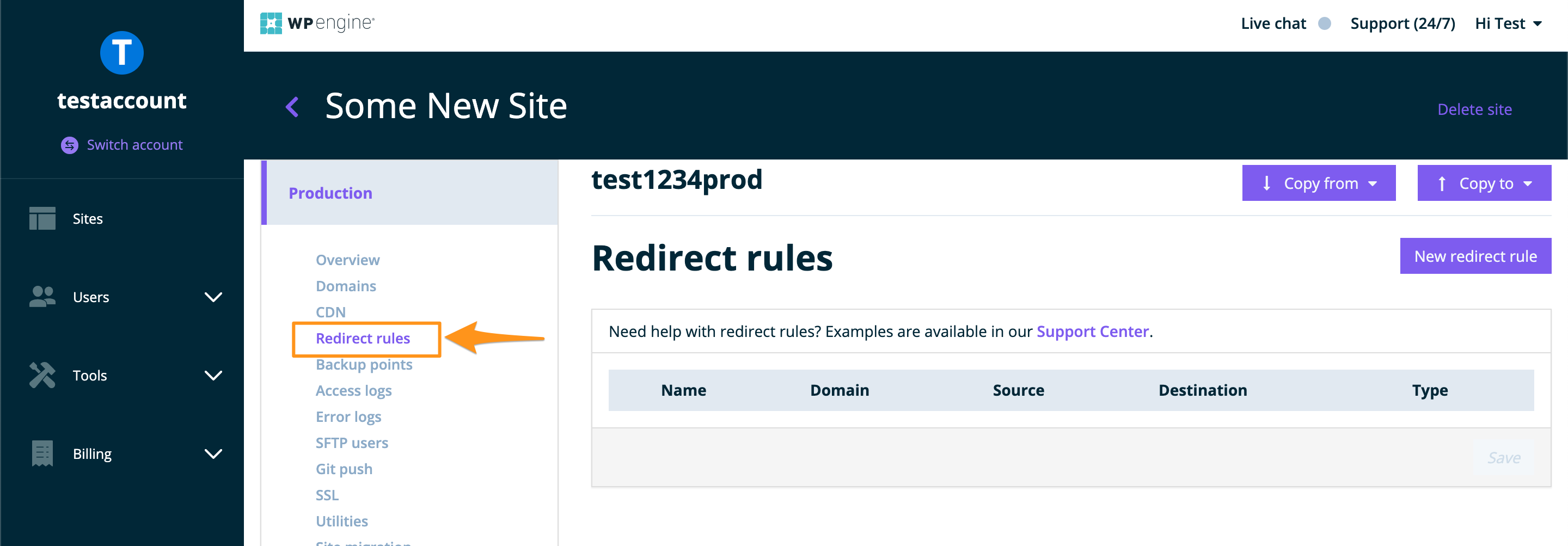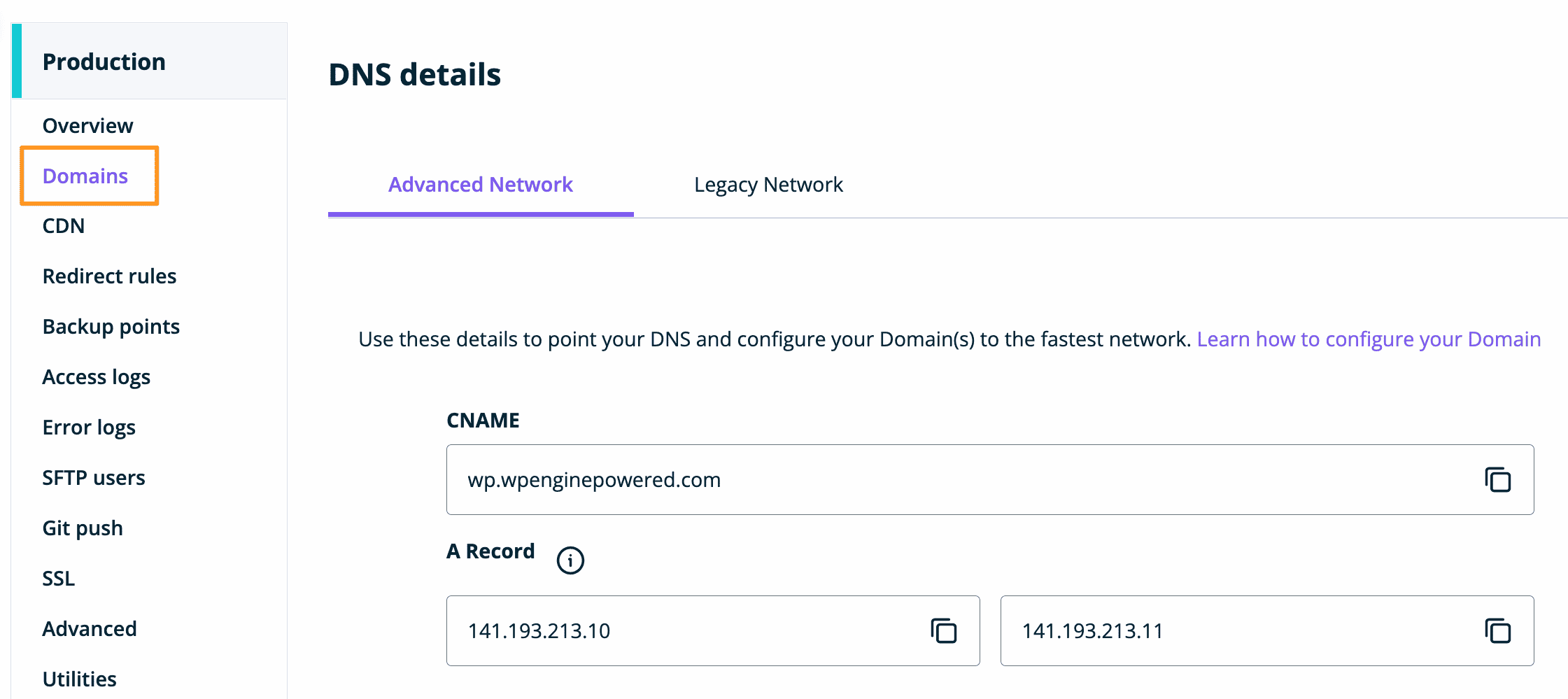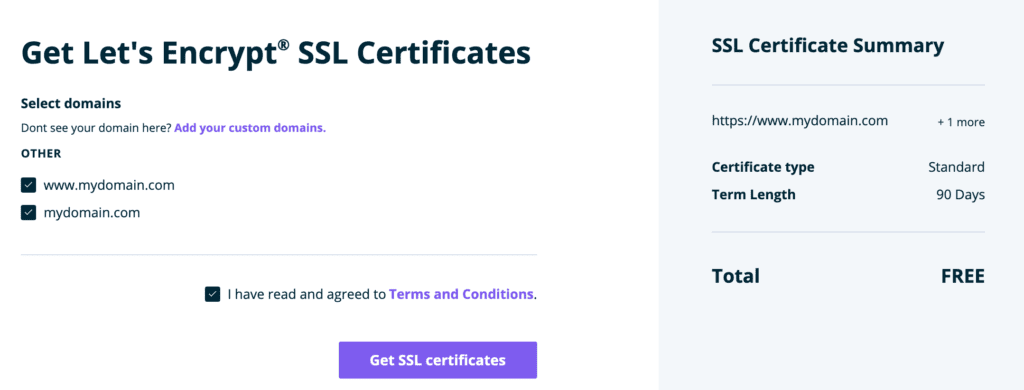How to Make a Website with WP Engine WordPress Hosting- A Step by Step Guide17 min read

WP Engine WordPress Hosting means managing, hosting, and running all the WordPress sides with the help of a hosting provider named WP Engine.
It is easy to build a website of your own. The simplest, most accessible, and open-source of building a website platform is WordPress.
People build websites for various reasons, like selling products online, raising brand awareness, providing customer support, educating people about certain things, etc.
After building a website, you will put information, content, image, videos, graphics, etc.
It would help if you had a safe place to keep all your information, content, images, videos, etc.
Also, it would be best to establish your website’s online presence.
Web Hosting helps you with all of this. An online service that helps you to publish your website on the internet is called Web Hosting.
Web hosting is like a home for your website. There are thousands of web hosting providers online. Web Hosting WP Engine is one of them.
WP Engine web hosting helps to protect your business, develops page speed and response time, etc.
WordPress Engine is a specific web host which offers managed plans for WordPress.
WordPress Hosting is a sub-category of web hosting that helps you generate more traffic, have better security, maximize response time, etc.
According to WP Engine Hosting Reviews, WordPress is the best place for building a website.
From WP Engine Review 2025, I came to know that it got an excellent 4.8/5 from the top editors.
Because of its excellent staging environment, amazing page speed, fantastic features, and so on.
WP Engine Revenue is $134.1M annually.
So, you can imagine how much profit they make every year.
Today’s discussion is about how to make a website with WP Engine WordPress Hosting.
We will try to give you ideas about WP Engine Pricing.
Also, we will discuss WP Engine Hosting Reviews.
Before Going to the main discussion, let’s learn “What is WP Engine Web Hosting?”
Table of Contents
- What is WP Engine Web Hosting?
- WP Engine Alternatives: Some Good Web Hosting Providers You Need To Know
- WP Engine WordPress Hosting: Is WP Engine safe?
- WP Engine Pricing: How much does a plan cost on WP Engine WordPress Hosting?
- How To Create A Website With WP Engine WordPress Hosting
- Step 1: Buy a Domain Name
- Step 2: Create a website on WP Engine
- Step 3: Log into WordPress
- Step 4: WP Engine Login
- Step 5: Register Domain
- Step 6: DNS Record Update
- Step 7: Enable SSL Certificate
- Author Note: WP Engine Hosting Reviews
- Wrapping Up!- How to make a Website with WP Engine WordPress Hosting- A step-by-step Guide
- FAQs
What is WP Engine Web Hosting?
WP Engine is a hosting provider. It is the best-known managed to-host provider.
Also, it is the best solution for creating websites and landing pages quickly and confidently.
WP engine supports small businesses, large companies, and individual websites also.
It is used for creating unique, secure websites on WordPress.
It provides the brands with appropriate solutions, ensures that your website loads fast, ensures security, daily backups, cloud platform flexibility, and so on.
Also, it tests some selected software updates and automatically implements them on your website.
WP engine hosting offers a fully managed hosting service for the well-known CMS WordPress.
Web hosting WP Engine provides excellent hosting plans, and you can customize your plan according to your needs.
There are some drawbacks like WP engine web hosting is relatively costly, doesn’t give any email support, and there are some limits in engine plugins.
WP Engine is still a top choice for WordPress hosting because it is a specified Web Host of WordPress.
WP engine WordPress hosting is fully managed for WordPress websites.
For WordPress website development, WP Engine Web hosting is the best.
WP Engine WordPress Hosting helps you build an excellent and secure website.
Now let me tell you about the key features of WP Engine Web Hosting.
Key Features of WP Engine Hosting
WP Engine is an excellent website hosting provider with some pretty helpful features.
The key features of WP Engine hosting are the following:
- Well-organized interface for WordPress users
- Upto 200% faster page speed
- Quick and easy migration from the previous host
- Free WordPress Themes
- Free SSL certificate
- setup staging sites
- tools for tracking performance like CDN
- Automatic plugin updates
- 1-click staging and backup facility
- Built-in cache system
- Integration version control with Git
- Affordable plan pricing
- Cancel and Refund plans within the first 60-days
- 24/7 access via email, phone, or live chat
- Provide 24/7 expert support
You will learn more about WP Engine Web hosting from the WP Engine hosting Reviews.
Now let’s get to know about some alternatives to WP Engine.
WP Engine Alternatives: Some Good Web Hosting Providers You Need To Know
WP Engine is a great website provider.
But many other web hosting providers are available on the internet.
Plenty of them can give you better service.
Some alternatives to WP Engine are explained in the following:
Inmotion
This website hosting provider is famous for its excellent customer service and 90 days money-back facility.
Kinsta
This web hosting provider is well-known for assisting businesses and development teams in managing their web project more quickly and effectively.
SiteGround
This web hosting provider is renowned for their fast and dependable customer support and fast-rate hosting plan.
Liquid Web
This web hosting provider is best for Virtual Private Servers, Dedicated servers, and Private Cloud Hosting Servers with 24/7/365 customer support.
Flywheel
This web hosting provider is well-known for its broad collection of tools for agencies, designers, developers, and freelancers to manage their WordPress websites.
There are a handful of numerous web hosting providers. You can choose the best one according to your requirements and budget.
Now learn about the benefits of WP Engine WordPress Hosting.
WP Engine WordPress Hosting: Is WP Engine safe?
Web Hosting WP engine is the best platform to build and develop your WordPress Website.
There are a lot of benefits of WP Engine shared hosting.
Some Benefits are given below:
- WP Engine shared hosting helps you to create unique websites and Apps.
- Web Hosting Wp engine is a dedicated server for WordPress.
- WP engine-managed WordPress hosting provides effortless site management.
- WP host protects your business entirely.
- WP host helps you to boost page speed, response time, etc
- WP Engine has a particular support team to ensure 24/7 phone support.
- WP engine web support team also allows the live chat to give you faster solutions.
- WordPress Engine hosting provides you with free SSL certificates.
Now let’s check out the WP Engine Pricing.
WP Engine Pricing: How much does a plan cost on WP Engine WordPress Hosting?
WP Engine is one of the most popular WordPress Digital Experience Platforms.
It offers you 5 types of affordable pricing plans. Also, it allows you to pay both monthly and yearly.
The WP Engine Hosting Plans are explained in the following:
- Startup: This plan offers you 1 site, 25000 monthly visits, 10 GB local storage, and 50 GB Bandwidth per month.
This WP Engine Plan is for those starting a small website or blog.
Cost: $20 per month.
- Professional: This plan offers you 3 sites, 75000 visits per month, 15 GB local storage, and 125 GB Bandwidth per month.
This plan is a new addition to WP Engine.
Cost: $39 per month.
- Growth: This plan offers you 10 sites, 100000 visits per month, 20 GB Storage, and 200 GB Bandwidth per month.
This WP Engine Plan is for those building a website for a growing business.
Cost: $77 per month.
- Scale: This plan offers you more than 30 sites, 400000 visits per month, 50 GB storage, and 500 GB bandwidth per month.
This WP Engine Plan offers high capacity and site limits to those who want to scale their experiences.
Cost: $193 per month.
- Custom: This plan offers you more than 30 sites, more than 400000 visits per month, more than 50 GB storage, and more than 500 GB bandwidth per month.
This WP Engine Plan is for large businesses and mission-critical sites.
Cost: up to $500 per month.
All 5 WP Engine pricing plans offer support and security to manage your sites effortlessly.
Let’s learn how to make a website with WP Engine WordPress Hosting.
How To Create A Website With WP Engine WordPress Hosting
WordPress is the best platform for you to build a website.
There are a few steps to creating a website with WP Engine managed WordPress Hosting.
The steps are explained below:
Step 1: Buy a Domain Name
Before going to the main steps, the essential step is to buy a Domain name.
There are a few steps that you have to follow to buy a domain name.
Those Steps are:
- Search for your desired domain name
- Choose the best TLD (top-level domain), like .com, .org, etc.
- Then go for select your billing term according to your choice
- Choose your Domain essentials, like domain privacy, website security, etc
- Then enter your account information properly
- Click on “Create Account“
- Your domain name is ready now.
There are hundreds of places online where you can buy your domain name. One of them is Namecheap.
They provide 24/7 support to the customers.
Step 2: Create a website on WP Engine
No, you need to create a website on the WP Engine.
Sign up for WP Engine:
First, go to Google and type “WP Engine” on the search engine.
Then enter the “wpengine.com”
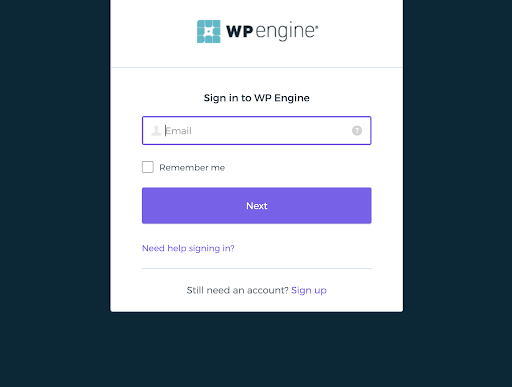
Choosing a plan:
Now it’s time to select a plan.
- After entering the website of the WP engine, go to the “Pricing” option.

- You will find two types of payment systems in the WP Engine pricing option.
- One is “Pay Annually,” and the other is “Pay Monthly.”
- As you can see in the picture, WP Engine offers you 4 types of WP Engine plans.
- Such as: “Start-up,” “Scale,” “Growth,” and “Custom.”
- According to your budget and plan, you can choose any of them.
- As the “Pay Annually” basis “Startup” plan includes all the basics like access to 1 website with 3 environments for that site, 25k visits per month, a free SSL certificate, etc. for a year, so we are going to sign up for this plan.
- For clarity, you can look at the “Checkout” section.

Enhance your plan with powerful add-ons:
This section will find some advanced security settings that will help you with custom plans.
Like:
- Smart plugin manager: If you want WP Engine to manage your plugin updates automatically, you can use this option.
- Global Edge Security: If you want WP Engine hosting to provide you with the most advanced security in WordPress, you can get that with this setting.
- Additional Site: If you want to customize the number of sites according to your need, you can use this setting.
- Genesis pro: You can use this setting if you want specific tools to accelerate your website building.
To use these settings, you will have to pay some extra dollars.
But they are worth paying.
Insert Account Info:
Insert your basic info as account info.
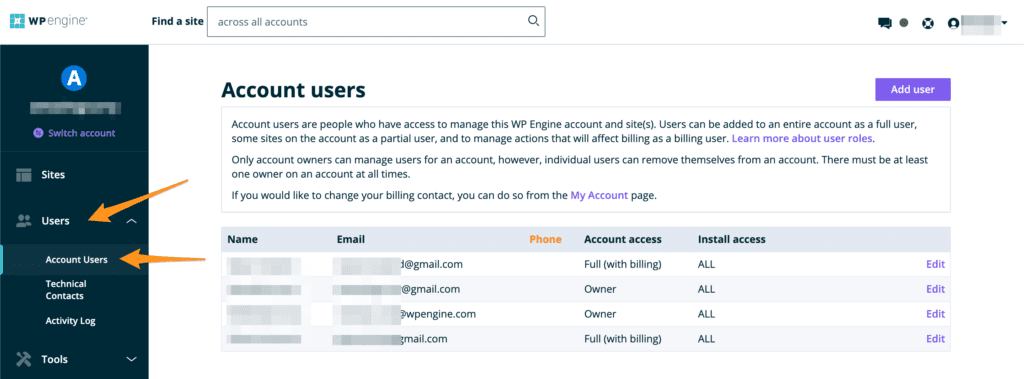
Insert Billing Info:
Insert your credit card number, billing address, country, city, etc.
After filling in the info, click the option “I have read and agree to the Terms of services and privacy policy.”
And now, hit the “purchase” button once.
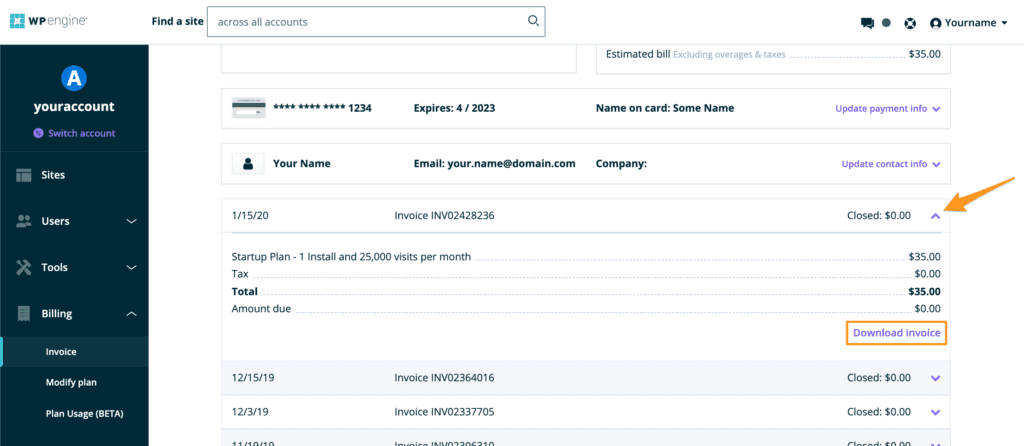
WP Engine Portal Section:
While going through your credit card information, you will get the screen saying that WP Engine Portal is in the process of being built.
But you won’t find some info, like a password.
WP Engine will send you an email to your mail address with the instructions to set your password.
Also, you will see that WordPress is also in the process of being built.
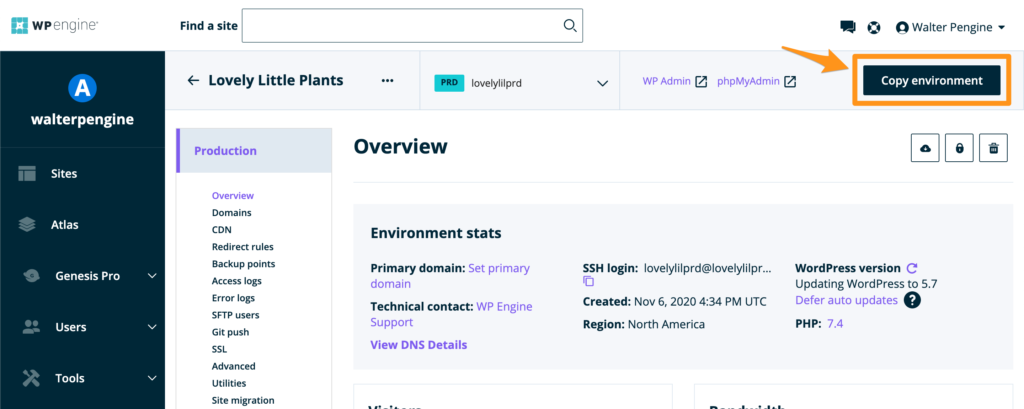
It will also send an email with instructions to set your password on WordPress.
Active Your website:
Log into your email, and there will be a few emails from the WP Engine Team. One of the emails will give you access to the main WP Engine Portal.
Another one will help you to activate your website on WP Engine.
- You will find an option to activate your account.
- After clicking on it, a page will appear.
- Here you will get an option to enter a new password.
- When you are done with setting your password, then go ahead and create your account.
- Then you will be taken into your WP portal, and some little wizards will appear.
- Those wizards will ask you specific questions, answer them correctly, and submit them.
Now WP engine Website is all set for you.
Step 3: Log into WordPress
Now it’s time to log into our WordPress account.
As we know, WP Engine Hosting is a fully managed hosting company for WordPress.
So, you will get your WordPress account link on their first page.
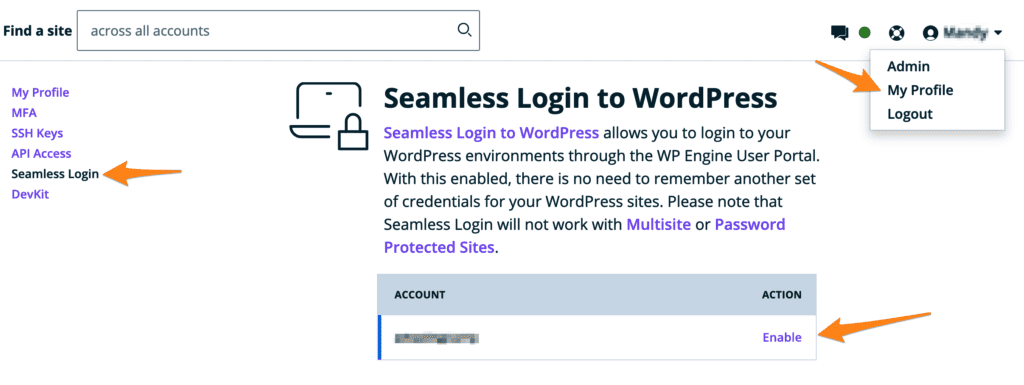
Now, click on that link, and it will take you directly to the main page of your WordPress account.
Step 4: WP Engine Login
Just to verify if your WP Engine website is properly made or not, you can log out from your current page.
- Then go to google search engine and type “WP Engine” and get into the WP Engine website page.
- The WP Engine website page will appear.
- To sign into your WP Engine account, go to the “Sign In” option, which you will find on the top right of the page, click on it.

- Enter your email and the password which you set earlier.
- Now click on Sign In, then it will take you directly to your WP Engine account.
Step 5: Register Domain
Now, you will notice that the page is divided into specific sections.
Like: production, Environment site, visitors, bandwidth, storage, etc.
All of these options will help you to manage your website.
- In the production section, you will find an option named “Domain.” This will help you to set your domain name.
- Click on that, and a page will appear, as seen in the picture below.
- You can see a bar named “Add Domain”. There you will get three options. The first one is to add a domain.

- You will see a blank space where you will enter your domain name. Under the blank space, there are they have given two options.If you already have a domain name, then click on the first option and proceed toward your further step.
- But if you don’t have a domain name, click on the second option.
- Now after typing your domain name, click on next.
- Then the director will confirm that your domain name has been added to your WP Engine Account.
- Also, when you go back to your Domain page, you will see your domain name in the section called “Domain & redirects” you will see your domain name.

- You will also notice a green tick in the status part.
- Next, it will recommend you manually update your domain’s DNS to help you to send your traffic to your site directly.
Step 6: DNS Record Update
For updating your Domain’s DNS settings, the domain’s page, and scroll down.
Then you will find a section named DNS details.
- You will set your DNS record details to help point your domain at WP Engine. You will find two types of recording systems in the DNS details section.
- One is “CNAME Record,” and the other is “A Record.” You need to visit your domain name, register the company’s website and make the DNS record.

- Go to your Domain Register company website, go to DNS settings, and click on “Add DNS”.
- A page will appear which will help you to create DNS Record.
- Now go back to the domain page of the WP Engine website, scroll down, and copy the IP address from ARecord.
- Then go to the DNS setting page again.
- Then click on hostname, type “@,” paste the IP address you copied earlier in the IP address blank, and click on “Add Record.”
- Add another record.
- This time, type “*” on the hostname, paste the IP address the same as before, and click on “Add Record.”
- Now go back to your Domain page of the WP Engine hosting page and wait a while.
- Then take a look at the “Redirects and others” part.
- You will see that the status portion has one after one, two green ticks.
So now you are done with setting your DNS record.
Step 7: Enable SSL Certificate
Now, If you search your website directly on Google, you will notice an open lock at the left corner of your website address.
This open lock indicates that still, your website is not secure.
WP Engine web hosting company offers you a free SSL certificate.
SSL Certificate is an essential tool for your website.
- So, now let’s go back to the WP Engine Portal, and in the production section, you will find the SSL option. Click on it.
- You will find an option named “Get Free Certificates” to get your free SSL Certificate. Click on that.
- Click on “I have read and agreed to Terms and Conditions”.
- Click on “Get SSL Certificates.”

- Finally, your SSL certificate has been set up.
- Read the SSL page entirely, and allow WP login and WP admin to secure both of the pages.
- And also allow HTTPS and HTTP.
- It will take some response time.
- Then your SSL certificates will be enabled.
- After getting the certificates, if you search your website on Google directly, you will see the lock is no longer open.
That means your website is secured now.
This was the complete process of creating a website using WP Engine WordPress Hosting.
Author Note: WP Engine Hosting Reviews
As we all know, WP Engine WordPress Hosting is the top hosting provider.
It is the best and most fully managed service provider for WordPress sites.
WordPress Engine helps to improve your site’s performance, boosts its visibility, ensures its top best security backup, cloud platform flexibility, and so on.
Necessary plugins provide all of these facilities.
WordPress Plugin Directory is the best place for built-in WordPress sites to get the best website facilities.
You will get plenty of free WP Engine plugins with their reviews and updated history.
Besides all the good sides, WordPress Hosting has some bad sides too.
For: WP Engine shared hosting does hosting only.
Web Hosting WP Engine doesn’t do email hosting.
Again, WP Engine pricing is a little higher than the other providers.
But with the help of WP Engine plans, you can manage your WordPress Websites and also you can manage your e-commerce sites.
So, if we consider WordPress’s facilities, the pricing will only bother you a little.
Beyond everything, if you are on the way to making a website, I would love to recommend WP Engine WordPress Hosting.
Because it is the best and most trusted place for your website.
Wrapping Up!- How to make a Website with WP Engine WordPress Hosting- A step-by-step Guide
WP Engine hosting is one of the best-managed WordPress hosting service providers.
WP Engine offers premium managed hosting with fantastic uptime, security tailored to WordPress, cloud platform flexibility, daily backups, and other great features.
WordPress is the best place for you to build your website.
WP shared hosting simplifies the process of managing and running your website.
They offer you lots of dedicated and expert support.
The support team of the WP host takes a pretty short response time.
They are active on live chat 24/7 to help you to get business WordPress Hosting solutions.
So, In the end, we can say If you are about to make a Website, WP Engine WordPress hosting is the best choice.
FAQs
1. What is WP Engine?
Ans: WP Engine is a dedicated hosting provider of WordPress.
2. What makes WP Engine Hosting Different?
Ans: WP Engine is quite different from the other hosting provider.
Because they are more specific, more secure, help to generate more traffic, etc.
For more details, you can check out the “wp engine hosting review”.
3. What is WP Engine Used for?
Ans: WP Engine is specifically used for hosting websites of WordPress.
4. How is the WP Engine Hosting Cost?
Ans: WP Engine hosting cost is relatively higher than other hosting providers.
You can check out the “WP Engine Pricing” section to learn more about the costs and plans.
5. What is the WP Engine Used for?
Ans: WP Engine is mainly used for running optimized WordPress websites.
It helps to speed up your website and boost your website’s performance as well.
By using the WP engine, you can secure your website.
It provides free SSL certificates, data encryption, daily backups, updates, and so on.
Website builders use WP Engine to get all of this.
You May Also Like –
1. How To Build A Website with Kamatera Managed Hosting
2. How To Build A Website with StableHost Managed Hosting
3. How To Build A Website with A2 WordPress Hosting
4. How To Build A Website with Bluehost WordPress Hosting
5. How To Build A Website with DreamHost WordPress Hosting
6. How To Build A Website with Nexcess WordPress Hosting
7. How To Build A Website with DigitalOcean Managed Hosting
8. How To Build A Website with LiquidWeb WordPress Hosting
9 . How To Create A Website with Namecheap WordPress Hosting