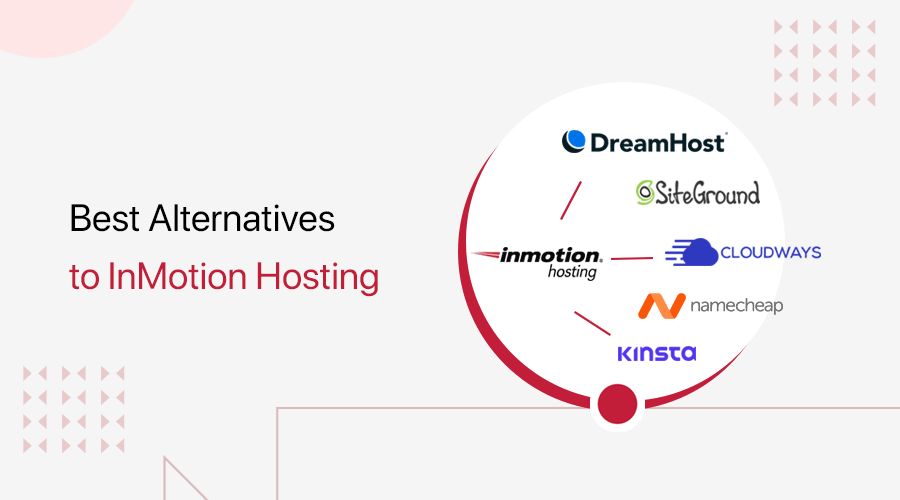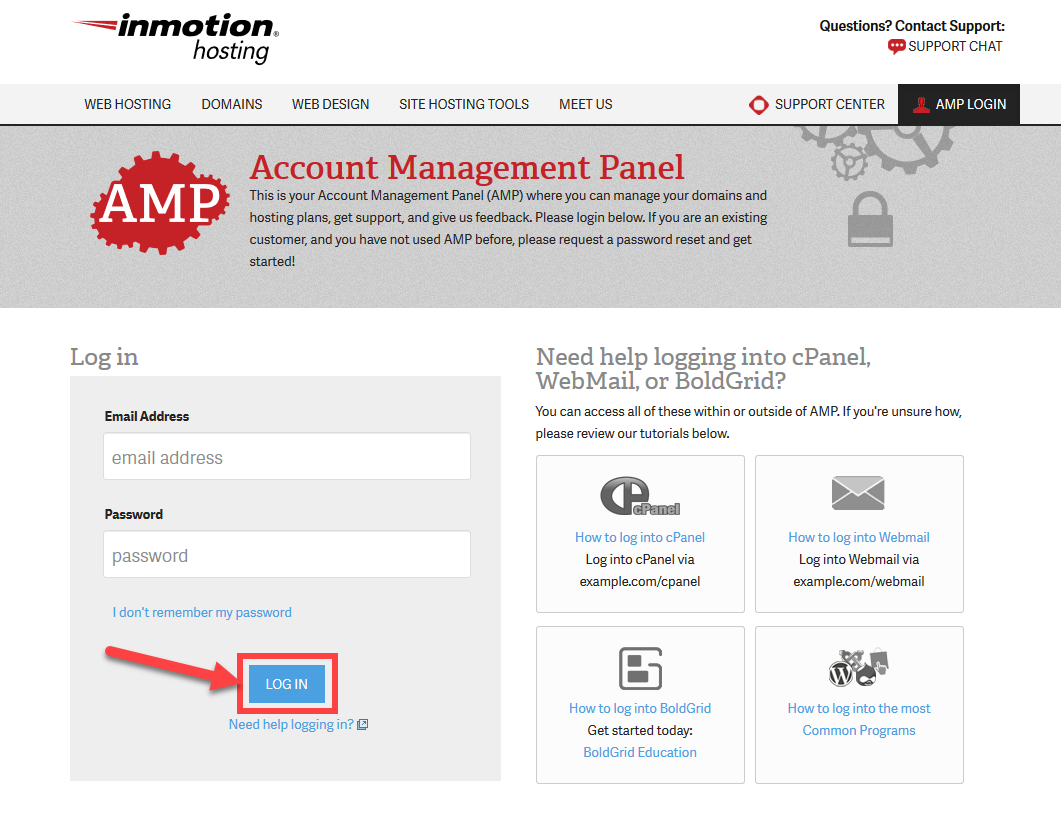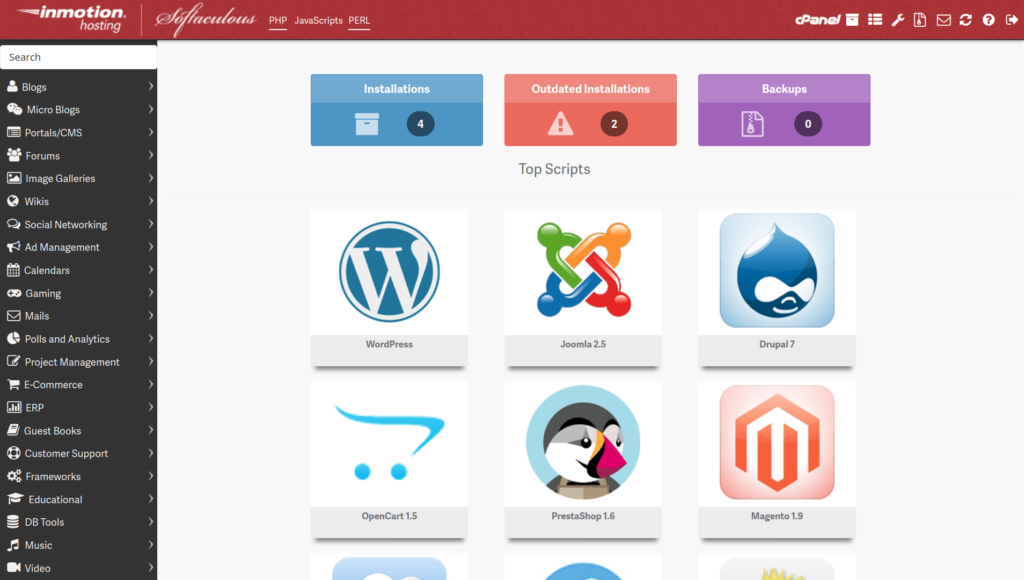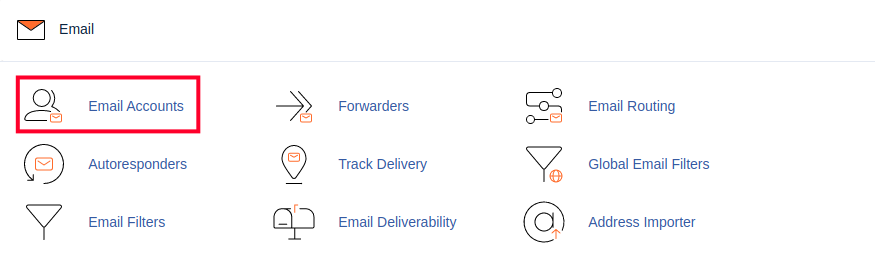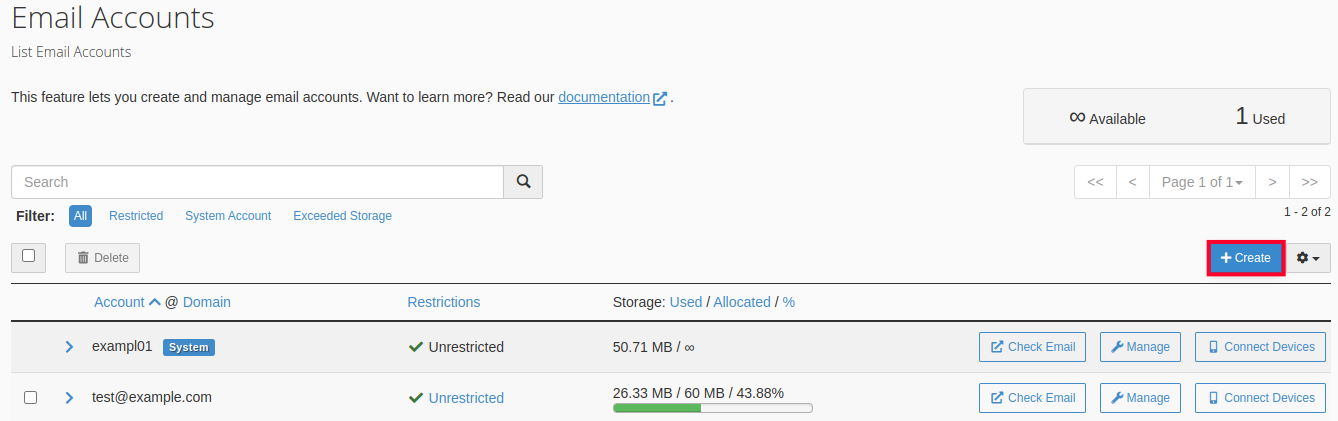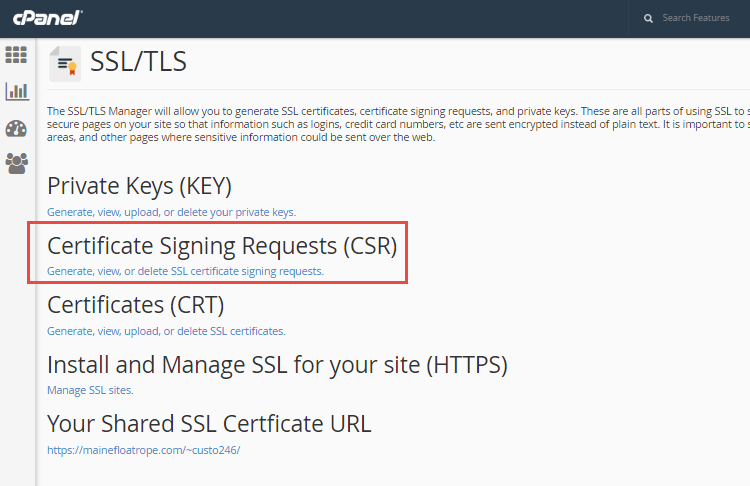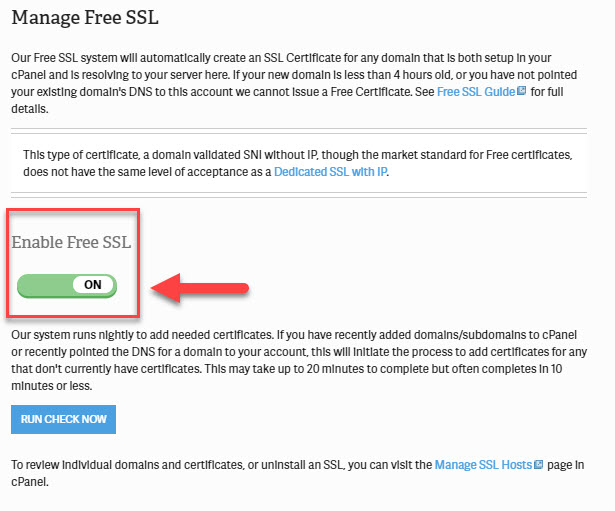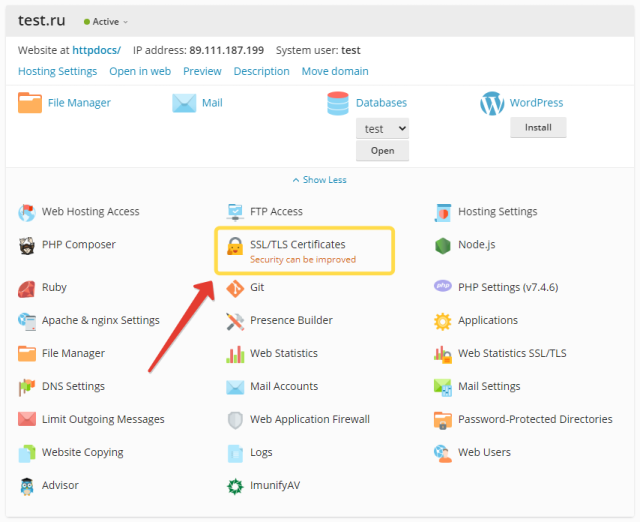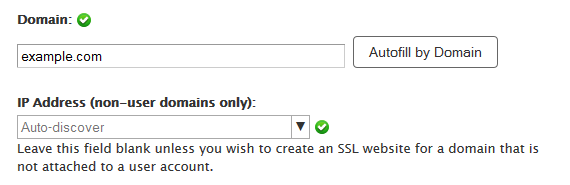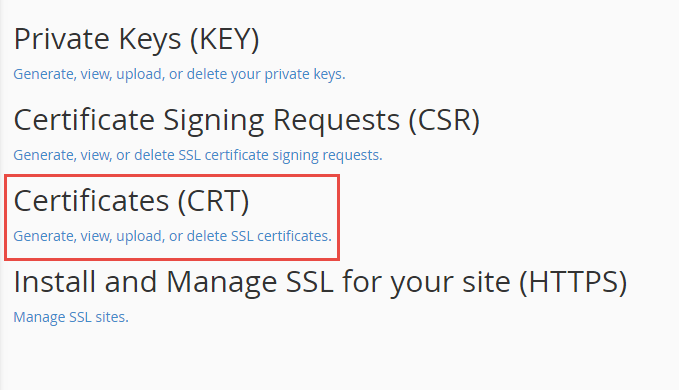How to Make A Website with InMotion WordPress Hosting: A Step by Step Guide18 min read

Are you looking to launch a stunning website on WordPress?
InMotion WordPress Hosting’s top-notch WordPress hosting services provide the perfect foundation for building your online presence.
Their hosting plans deliver lightning-fast website speeds, top-of-the-line security, and user-friendly management tools to help you easily create and manage a stunning website.
No matter what your website needs are, whether you are a beginner or running a thriving business, InMotion hosting has some amazing web solutions to help you succeed.
Many beginners, bloggers, and large or small companies have rated InMotion WordPress hosting as the top hosting platform.
InMotion WordPress hosting lets you create any standard website within a short time.
Its outstanding features will let any newbie create a professional-looking website without prior experience.
It’s easy to operate and provides advanced options to get you started immediately.
Once you have created a hosting account with InMotion, achieving your web goals is easy.
Moreover, with InMotion hosting, you can save money.
Specific hosting plans offer a money-back guarantee after 90 days of trial.
So, if you are unsatisfied with their service, you can opt out at any time.
Users have elaborated on its effectiveness, and most have shared positive feedback about its performance.
The installed WordPress within InMotion comes with an advanced system to better optimize your WordPress site.
Simply put, InMotion Hosting is well-known for its reliable hosting service, uptime, customer service & excellent facilities.
In this guide, I’ve simplified the process of making a website with InMotion WordPress hosting.
Let’s get into the details and discover more about InMotion WordPress hosting.
What is InMotion Hosting?
Table of Contents
- What is InMotion Hosting?
- Top InMotion Hosting Alternatives and Competitors
- Is InMotion Hosting Good for WordPress?
- InMotion Pricing: How much does InMotion cost?
- How to Make A Website with InMotion WordPress Hosting: A Step-by-Step Guide
- 1st Step: Select a domain name for your site
- 2nd Step: Choose a suitable hosting plan
- 3rd Step: Use AMP & cPanel to Manage Your Site Activities
- 4th Step: Installing WordPress Using Softaculous
- 5th Step: Creating an Email Account
- 6th Step: Shape Your Website With Software Plugins & Web Builders
- 7th Step: SSL Certificates for Web Security
- 8th Step: Secure Your InMotion WordPress Hosting Site
- Author’s Note: InMotion WordPress Hosting
- Wrapping Up – How to Make A Website with InMotion WordPress Hosting
- FAQs
InMotion is an effective hosting provider that helps create a professional-looking website for site owners.
This hosting platform is well-known for its reliable performance and good hosting services.
It helps create brand awareness for your business and ensures a profitable outcome in the long run.
If you want to leverage your online business, you need a good hosting package to manage your website, and InMotion can help you do that efficiently.
According to most of its users, InMotion has proved to be an effective platform for both beginners and professionals.
In this guide, we will learn more about why this hosting service is worth trying out.
InMotion Hosting Features:
InMotion WordPress Hosting platform offers a wide range of features to ensure that your website is fast, secure, and always available.
From reliable uptime to lightning-fast speeds, InMotion Hosting has everything you need to create a successful website.
Check out the effective InMotion hosting features —
- 24/7 WP Hosting Support
They provide 24/7 professional support at any time you need it
- Safety and Security
InMotion offers free SSL, premium malware & hack protection.
- Free domain
A free domain is available for access after you sign up with your account for a hosting plan.
- Free Drag-And-Drop Builder
This dynamic feature allows you to create custom layouts within WordPress and design a professional-looking site.
- WordPress Website Migration
You can get access to free website migration tools to let you migrate your WordPress site from another hosting company.
- WordPress Optimized Stack
Some dynamic tools for hosting include WP-CLI, Image Magick, PHP 7, PHP 8, managed updates, and more.
- Money-Back Guarantee
You can get a 90-day money-back guarantee with your plan.
- Bold Grid
Its easy drag-and-drop process lets you customize page designs, create backgrounds with parallax effects, embed videos within the content, etc.
- WordPress Plugins
You can access eight different plugins, including Security Plugins, Caching Plugins, SEO Plugins, WordPress Backup Plugins, etc.
Top InMotion Hosting Alternatives and Competitors
You can find many alternatives to InMotion hosting providers that ensure a good hosting experience through its services.
Each hosting platform offers a versatile range of hosting features & tools to boost your site performance.
Recommended InMotion Hosting Alternatives
If you’re looking for alternative hosting providers to InMotion Hosting, here are some options to consider:
- Bluehost
Bluehost is a well-known hosting provider that offers a wide range of hosting solutions, including shared, VPS, and dedicated hosting. They also offer an easy-to-use control panel, one-click WordPress installations, and 24/7 customer support.
- SiteGround
SiteGround is a popular hosting provider known for its speed and security. They offer a range of hosting solutions, including shared, cloud, and dedicated hosting, as well as a range of management tools and one-click installations.
- A2 Hosting
A2 Hosting is a hosting provider that offers a range of hosting solutions, including shared, VPS, and dedicated hosting. They are known for their fast website speeds, optimized WordPress hosting, and 24/7 customer support.
- DreamHost
DreamHost is a hosting provider that offers a range of hosting solutions, including shared, VPS, and dedicated hosting. They are known for their commitment to open-source software, fast website speeds, and 24/7 customer support.
- HostGator
HostGator is a popular hosting provider that offers a range of hosting solutions, including shared, VPS, and dedicated hosting. They also offer an easy-to-use control panel, one-click WordPress installations, and 24/7 customer support.
These are just a few of the many hosting providers available on the market.
When choosing a hosting provider, it’s important to consider factors such as website speed, uptime, security, customer support, and pricing to find the best fit for your needs.
All the above hosting providers offer different levels of hosting plans and services to let you manage your hosting account efficiently.
You can choose any one from the list that best suits your marketing needs.
Is InMotion Hosting Good for WordPress?
InMotion Hosting is a web hosting provider that offers a wide range of hosting solutions for businesses and individuals.
Their hosting plans come with a variety of features and benefits that can help users build and maintain a successful website
Let’s dive into the benefits of InMotion Hosting and see how they can help you achieve your web goals.
- Fast Website Speeds
InMotion Hosting uses the latest hardware and software technologies to ensure lightning-fast website speeds, which helps improve user experience and SEO.
- Excellent Security Features
InMotion Hosting provides free SSL certificates, automatic backups, advanced DDoS protection, and other security features to keep your website safe and secure.
- User-Friendly Management Tools
InMotion Hosting offers an intuitive control panel, one-click installations, and a website builder to help users manage their websites with ease, even if they have no technical knowledge.
- 24/7 Customer Support
InMotion Hosting provides around-the-clock customer support via phone, live chat, and email to help users with any issues or questions they may encounter.
- 90-Day Money-Back Guarantee
InMotion Hosting offers a 90-day money-back guarantee, which gives users the flexibility to try out their hosting plans risk-free.
InMotion Hosting is an excellent hosting provider for WordPress users.
They offer several hosting plans that are designed to provide fast website speeds, top-notch security features, and user-friendly management tools.
With one-click WordPress installations and around-the-clock customer support, it’s easy to get started with your WordPress website and get help whenever you need it.
Additionally, InMotion Hosting offers a 90-day money-back guarantee, giving you a chance to try out their hosting plans risk-free.
Overall, if you’re looking for a reliable and powerful hosting provider for your WordPress website, InMotion Hosting is worth considering.
InMotion Pricing: How much does InMotion cost?
InMotion WordPress hosting offers a wide range of hosting plans to get you started with building your site.
It is convenient and affordable for beginners to use this hosting platform.
Most professionals have found this hosting service helpful and recommended it to others.
The hosting plans come with different price ranges along with other advantages.
InMotion Hosting Plans
Several InMotion hosting plans are available, each comes with different hosting features suitable for various business types.
Check out what InMotion has to offer in terms of hosting plans:
1. Shared Web Hosting for Businesses:
This plan is cost-effective for small to medium websites.
- Launch: $7.99 per month.
- Power: $9.99 per month.
- Pro: $10.49 per month.
2. VPS Hosting
It provides better security for your site and helps drive high traffic.
- VPS-1000HA-S: $24.99 per month.
- VPS-2000HA-S: $39.99 per month.
- VPS-3000HA-S: $59.99 per month.
3. Dedicated Hosting
Dedicated hosting offers some advanced options for customizing the largest sites.
- Essential: $189.99 per month
- Advanced: $219.99 per month
- Elite: $299.99 per month
4. Reseller Hosting
It provides web hosting services for agencies or web designers.
- R-1000S: $27.99 per month
- R-2000S: $39.99 per month
- R-3000S: $54.99 per month
5. WordPress Hosting
Scalable VPS platform with premium site tools.
- WP-1000S from $5.89/mo: great for small blogs (now $4.99 for a 3-year term)
- WP-2000S from $10.99/mo: suitable for small businesses and blogging
- WP-3000S from $14.99/mo: designed for developers and growing businesses
- WP-4000S from $29.99/mo: you can access more resources and a free dedicated IP
- WP-5000S from $59.99/mo: more resources to let you host more websites
To learn more about InMotion hosting pricing & InMotion hosting domain, you can directly visit their pricing page.
Note: The pricing of each hosting plan is subject to change under any circumstance.
How to Make A Website with InMotion WordPress Hosting: A Step-by-Step Guide
This guide is all about making a website with InMotion WordPress hosting.
To know what features and benefits they offer, you must go through the steps and discover what InMotion is.
You can check the official InMotion website on the internet to get better insights about its packages and usefulness.
Following are the steps to guide you in creating a good website with InMotion WordPress hosting.
1st Step: Select a domain name for your site
A domain name is the identity of your website by which people can recognize you and your brand.
You need to select a domain name and see if it is available. If it is available, then you can add it to your cart.
You can also transfer your existing domain here and start using it with your InMotion account.
2nd Step: Choose a suitable hosting plan
You can choose several hosting packages to start making a website.
The four main hosting plans include — Shared hosting, WordPress hosting, VPS hosting, & Dedicated hosting.
Out of all of these options, shared hosting is highly recommended for beginners.
The best part of using this hosting provider is you will get a full money-back guarantee on any web hosting plan you pick.
3rd Step: Use AMP & cPanel to Manage Your Site Activities
InMotion Hosting platform becomes easy to operate once you start using it with native Account Management Panel (AMP) and cPanel.
Every time you log into your site, you’ll be forwarded to your AMP account, where you can access both control panels.
AMP and cPanel both may look similar to you, but they are not the same.
Account Management Panel (AMP) can register a domain name, access cPanel, update billing information, access hosting tools, and more.
You will find many other compelling hosting management features in the AMP platform.
- To get started, you have to log in to AMP to get access to cPanel.
- cPanel offers various tools to create databases and email accounts, manage SSL certificates, backups for your files & much more.
- You can manage all the functions of your hosting account using cPanel.
- Both AMP and cPanel platforms are helpful to let you host your website efficiently.
cPanel makes it convenient for you to install WordPress and create an email account for your WordPress site.
4th Step: Installing WordPress Using Softaculous
InMotion Hosting uses the software installer Softaculous to install WordPress.
With this app, you can install any other app easily.
Install WordPress through Softaculous by following these steps:
- Log in to your AMP account or in the ‘cPanel’ section to get started.
- Find the Software section and click on the ‘Softaculous’ icon.
- Click on the ‘WordPress’ button and click on the Install link.
- Put your username, password, valid email, and other necessary information. Then finally, click the ‘Install’ button and complete your WordPress installation.
- The software installer Softaculous will receive the submitted data and install the files to your server. You can click ‘Return to Overview’ to check the final setup.
- Finally, your WordPress is installed and ready to use. Go to your browser and visit your new website.
5th Step: Creating an Email Account
After you are done with your WordPress installation, you need an email account to carry out your site activities.
You need to set up an email account with InMotion Hosting.
- To create an email, you first need to go to the cPanel and click on the ‘Email Accounts’ button from the ‘Email’ section.
- You need to click “Create” and start filling out some necessary information to set up your email.
- You can check your mail from any place using the InMotion hosting webmail.
- cPanel hosting users can quickly get access to InMotion hosting login webmail using the server’s domain or via the control panel’s dashboard.
6th Step: Shape Your Website With Software Plugins & Web Builders
After you are done with signing up for your account, it is now time to design your site.
WordPress website builder BoldGrid and some software plugins can create beautiful pages for your site.
WordPress Website Builder BoldGrid
Most InMotion web hosting reviews will tell you how effective the BoldGrid website builder is.
BoldGrid provides a set of WordPress plugins that can be used to design your WordPress website the way you want it to.
With BoldGrid Post and Page Builder, you can simply drag and drop your content to create amazing-looking pages on your site.
Some of the great features of BoldGrid:
- Unique templates that can be customized
- Great designing tools to create appealing pages and posts
- The easy drag-and-drop process to create a unique design
- Modify Backgrounds
- Embedding Videos within the content
- Adding YouTube Videos in WordPress
- Customize page designs using Hover Boxes, Dividers & Sliders
- Design backgrounds with Parallax Effect
Once you are done designing your pages, you can start adding content to your site.
Make sure to add engaging content so you can grab attention faster.
Put informative blogs and posts that readers find interesting.
If you want to generate more traffic for your site, you can write about recent updates about your industry.
7th Step: SSL Certificates for Web Security
You need an SSL certificate to make visitors believe your site is authentic.
To ensure web server security for your site, you need an SSL certificate.
There is a higher chance of getting your site ranked on SERPs if you have a digital SSL certificate.
Thus, it is essential to install an SSL certificate.
This certificate will allow you to connect with a more secure HTTPS web server protocol.
Free Basic SSL
The ‘Free Basic SSL’ tool in the Account Management Panel (AMP) is used for installing an AutoSSL.
To work efficiently, the domains used with the free AutoSSL must have a connection with the InMotion Hosting servers.
Activate the Free Auto SSL Option
You can access the free basic SSL if you have a VPS Hosting or Managed cPanel dedicated hosting account.
Follow the steps to activate the Free AutoSSL Option—
- First, log in to your Account Management Panel (AMP)
- Click on the icon for ‘Manage Free Basic SSL’
- Switch on the ‘Enable Free SSL’ button
- Click on the ‘Check Now’ button to automatically add SSLs to your valid cPanel account.
How to install SSL certificate InMotion hosting
Steps to Install SSL Certificate for Your Web Hosting Site:
- Log in to WHM
- Choose SSL/TLS
- Next, you must select ‘Install an SSL Certificate on a Domain’
- Put your domain name
- To install a self-signed SSL, autofill the previously received certificate and then click ‘Install’.
- To install a third-party CA SSL you have to use the ‘Certificate Authority Bundle’ to autofill, and then you can install.
Activate SSL Certificate on Your Website
After installing an SSL in your account, you must activate an SSL certificate for your hosting site.
Follow the instructions to activate your SSL certificate:
- Get into the ‘cPanel SSL/TLS Manager.
- For installing, click on the ‘Install and Manage SSL for your site(HTTPS)’ button.
- Select the domain on which you want to install your SSL certificate, and then click ‘Autofill by Domain’.
- Click on the ‘Install Certificate’ button to install the certificate.
To learn more in-depth details about inmotion hosting Cpanel & SSL installation, check this link —More on SSL Installation for Inmotion web hosting.
8th Step: Secure Your InMotion WordPress Hosting Site
After a website is fully completed, it is time for you to ensure its security and keep it safe.
InMotion security plans offer suitable solutions to make your website secure.
It provides good hosting service through all of its plans, and “Security Suite” is one of its great features.
All the security-based tools can be found in the cPanel security section.
Let’s explore what “Security Suite” has to offer:
- It has free SSL to secure sensitive data, preventing information leakage
- InMotion provides ‘Hack & Malware Protection to protect your site
- It has an ‘Automatic Backups’ feature that protects your site from malfunction or a bug and helps create backups of your files (costing $24 per year)
- The ModSecurity module help detects malicious attacks and keeps your website secure.
- ‘DDoS Protection’ is an automatic system that prevents your server from the influence of malicious requests. It automatically gets activated to save your site.
- ‘Two-Factor Authentication’ is an excellent tool in this hosting platform to protect your hosting account from hacking.
Finally, you have all the steps to make a complete website with InMotion WordPress hosting.
Apart from our above discussions, there are other things you can explore about its hosting services and customize your site accordingly.
There are other advanced features and technical tools from this hosting platform to help create unique web pages for your site.
Author’s Note: InMotion WordPress Hosting
InMotion’s hosting services are reviewed as the most efficient ones, offering solutions through VPS, WordPress, and e-commerce.
It is rated as the third-best web hosting provider by most of its users. However, the ratings may fluctuate with time.
Its excellent features are well-appreciated, especially the security features, fast servers, a free backup manager, drag-and-drop website builder & a productive cPanel.
InMotion can get expensive, as it provides extensive features & plans that are most suitable for larger websites and e-commerce stores.
The expensive plans come with a free domain and unlimited subdomains.
It is worth trying out if your business becomes productive using such advanced hosting features.
InMotion can be the best choice if you want more comprehensive hosting solutions for your business.
Wrapping Up – How to Make A Website with InMotion WordPress Hosting
So, what do you think? Is InMotion hosting good for building a website?
The answer is yes! You do need to try this hosting platform if you want to expand your brand’s reach.
Building a website with InMotion WordPress Hosting is easier than it seems.
It’s reliable and easy for beginners to host a website using this hosting service. money-back guarantee
The hosting plans have all the necessary features to get you started.
So far, we have shared the details to let you know how effective this platform is.
Some of the best parts of hosting with InMotion are its outstanding features like BoldGrid website builder, software plugins, and other advanced hosting tools.
They are effective in helping you create incredible web pages and layout designs.
Regarding reliability, customer support & performance, InMotion hosting is doing great; overall, it is a great hosting platform.
FAQs
1. How Reliable is InMotion?
InMotion hosting provides reliable 99.98% uptime and fast loading speed. With this hosting provider, high traffic can be easily handled, and its security features ensure adequate security for the website.
2. Does InMotion Use cPanel?
The InMotion hosting service has an easy-to-use cPanel to let you manage your site activities and help improve its performance.
3. InMotion Hosting is Suitable for What Kind of Users?
It is suitable primarily for active bloggers, large companies, and those who run e-commerce stores.
4. What Does InMotion Web Hosting Offer?
InMotion hosting offers — Shared Hosting, WordPress Hosting, VPS Hosting, Dedicated Servers, and Hosted Private Cloud.
5. Is InMotion Hosting Provides Free Services?
InMotion does not provide free hosting solutions. You can get a free domain for a year only if you choose any one of the hosting plans.
You May Also Like –
1. Kamatera – How To Build A Website with Kamatera Managed Hosting
2. StableHost– How To Build A Website with StableHost Managed Hosting
3. A2 WordPress– How To Build A Website with A2 WordPress Hosting
4. Bluehost– How To Build A Website with Bluehost WordPress Hosting
5. DreamHost – How To Build A Website with DreamHost WordPress Hosting
6. Nexcess– How To Build A Website with Nexcess WordPress Hosting
7. DigitalOcean – How To Build A Website with DigitalOcean Managed Hosting
8. LiquidWeb – How To Build A Website with LiquidWeb WordPress Hosting
9 . Namecheap– How To Create A Website with Namecheap WordPress Hosting
If you enjoyed reading this article and learned something new, don’t keep this achievement to yourself. Share this post with your family and friends so they can also gain new knowledge.
In short, sharing is caring!